Add products with the original Catalog app
Add products to the GoDaddy Payments product catalog that's connected to your GoDaddy Smart Terminal. Then, use the products to easily build orders and process transactions.
These steps cover how to add products through the original Catalog app. To determine which version you have, launch the Catalog app on your GoDaddy Smart Terminal. If the app header matches the image below, you’re using the updated Catalog app. Check out our info for adding products in the updated Catalog app.

Note: The updated Catalog app was released in January 2024 for new GoDaddy Payments merchants in the US. Access will expand to all GoDaddy Payments merchants soon.
- On your Smart Terminal home page, tap Catalog.
- Create a product catalog for your Smart Terminal if you haven’t already.
- To bundle similar products together (for example, Appetizers or Entrees), tap Create Category from within your product catalog. Add a Name and Color, then Save. You can add products within a category or to the main page of the catalog.
- Tap an empty product tile in the product catalog or category, then tap Create New.
- Enter a Name, Price, SKU and UPC (optional). If you want to enter a custom price during each transaction, turn on the Custom Price toggle.
- If you’d like to customize the product price (for example, add different sizes), tap Edit Modifiers. Add a Name and adjust the Options fields as you’d like, then tap Save modifiers.
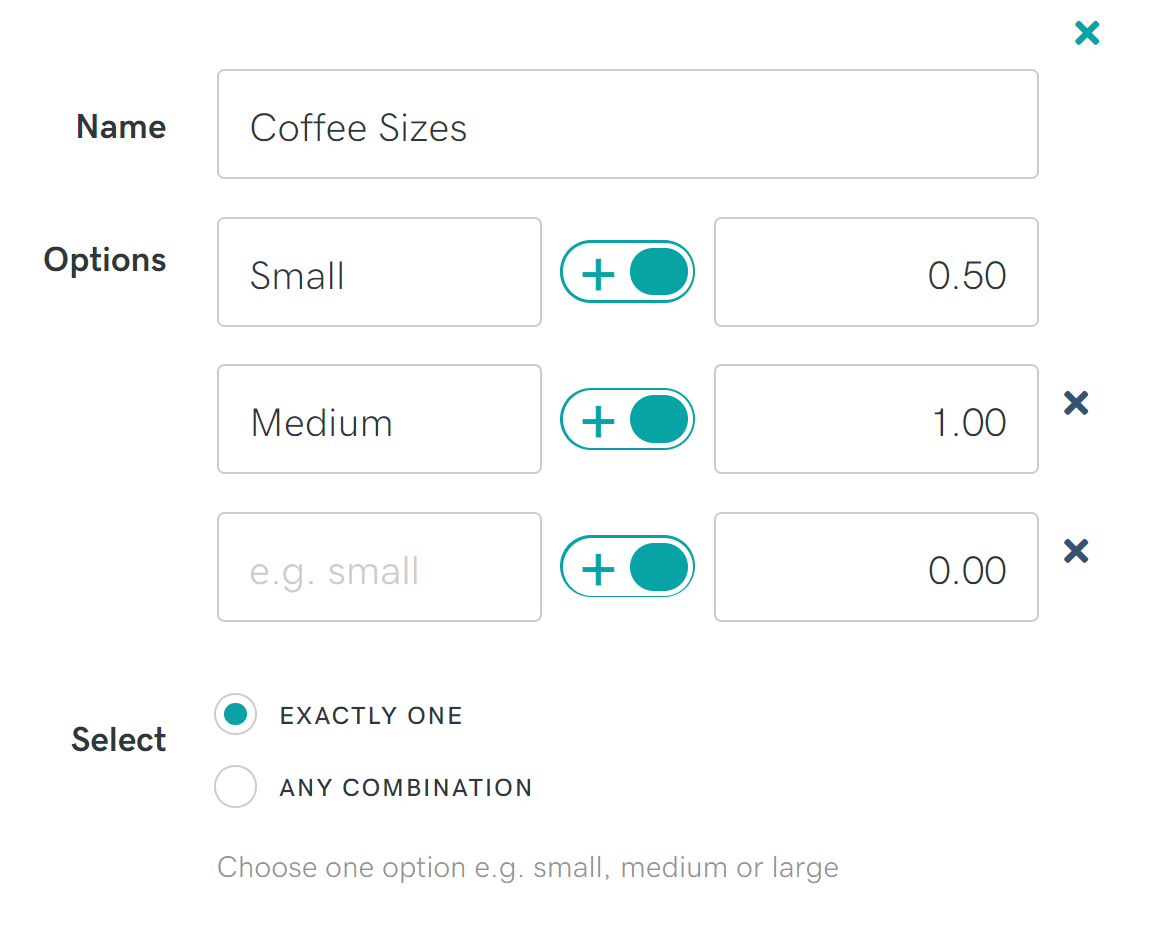
- Tap Use Icon and Edit Color if you’d like to customize the way the product appears in your product list.
- Tap Save.
More info
- Learn more about creating and applying taxes, discounts or fees.
- Check out some best practices for maintaining your product catalog.
- Learn how to create a product catalog.
- Create an order on a Smart Terminal.