Add my domains to a folder
Add domains to an existing folder to help organize your domain portfolio. A single domain can be added to many different folders at the same time, and each folder can contain an unlimited number of domains. Folders also let you manage permissions for delegate access.
Watch a video about adding domains to folders.
- Sign in to your GoDaddy Domain Portfolio. (Need help logging in? Find your username or password.)
- Select the checkboxes next to the domains you'll be updating. Or, select the checkbox next to Domain Name and then choose Select All.
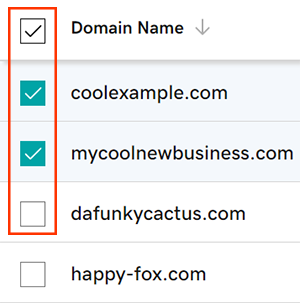
- Select Add to Folder from the action menu.
- Depending on your screen size, you may need to select the More menu and scroll down to see Add to Folder.
- Add domains to a specific folder by selecting the plus sign
 next to the folder. Domains can be added to multiple folders at the same time.
next to the folder. Domains can be added to multiple folders at the same time. - Select Continue to save your folder settings.
You'll see a Success confirmation letting you know the domains were added to the folder.
Related step
- Customize domain settings for many domains at a time with domain profiles.
- Edit permission levels for delegates with access to your account at any time.
More info
- Turn on auto-renew to continue your domain registration uninterrupted.
- Set up 2-step verification for the best security on your domains and account.