Web Hosting (cPanel) Guided Tour Part 2: WordPress
The next stop on our Guided Tour of your new Web Hosting (cPanel) account is a visit to WordPress, which you installed during account setup. If you didn't install WordPress, no worries—we'll show you how to do that at the end of the tour. Or, if you weren't planning to use WordPress, you can go on to the next stop on the tour, cPanel.
How to get to WordPress
In your account Dashboard, in the Websites section, select Admin.
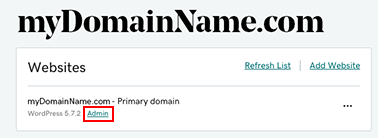
WordPress opens in a new window or tab. The WordPress "home page" is also called a Dashboard:
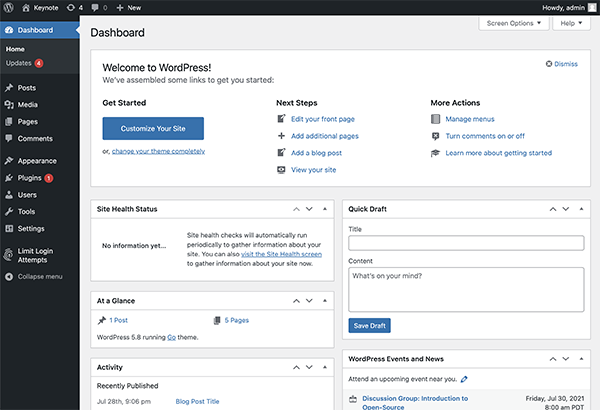
What can you do in the WordPress Dashboard?
Everything! The WordPress Dashboard is where you build your entire website, including:
- Editing content on any page in the site
- Adding pages, posts, and media to the site
- Selecting themes and templates
- Viewing and managing visitor comments
- Activating or deactivating plugins
- Learning about WordPress news
- Editing your WordPress user profile
Our next stop on the tour: cPanel
Let's take a look at cPanel, the app you use to manage many advanced website settings.
Or, go back to review your Web Hosting (cPanel) account Dashboard.