Web Hosting (cPanel) Guided Tour Part 1: My account Dashboard
We know you want to get started on building your website and managing your Web Hosting (cPanel) plan. This guided tour will show you all the places you'll be working. Let's start with a look at your Dashboard.
- Go to your GoDaddy product page.
- Scroll down to and select Web Hosting, and next to your Web Hosting (cPanel) plan, select Manage.
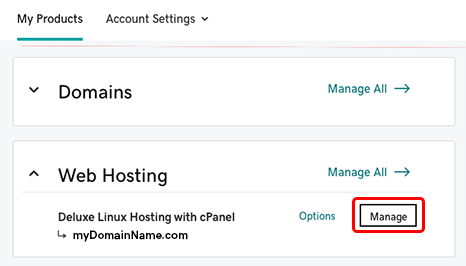
Your account Dashboard opens in a new browser window or tab. You'll see your domain name at the top.
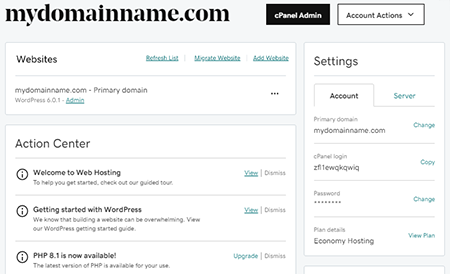
What's in the Dashboard?
The Dashboard is where you do plan-related tasks like upgrading your plan to a higher tier, or finding connection info for your server. A couple of the most important things you can do from this Dashboard are:
- Adding more domain names to your plan: All our Web Hosting (cPanel) plans (except Economy) support multiple websites and domains. When you're ready to add more sites and domains, in the Websites section (just below your primary domain name), select Add Website.
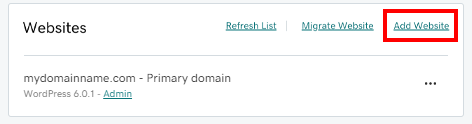
- Start using WordPress: If you installed WordPress during setup (like most of our customers) and you just can't wait to get started, in the Websites section select Admin. We'll take you right into WordPress—no login necessary!
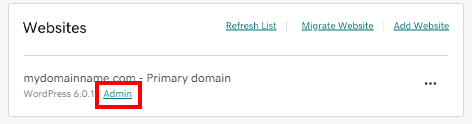
- Move an existing site: If you have an existing website that was built with a CMS (such as WordPress, Drupal, or Joomla), you can select Migrate Website to move this website to your Web Hosting (cPanel) using our automation tool. Websites can be moved from third-party hosts or between GoDaddy accounts.
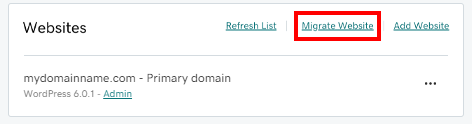
What's in the Action Center?
Just below the Websites section you'll find the Action Center. This is where to find links to helpful support articles, new software version info and more. We'll update the Action Center every month.
Note: If you installed WordPress during setup, look in the Action Center for a link to our Help article, "Get started with WordPress in Web Hosting (cPanel)"—a list of the most-recommended things to do to start building your WordPress website.
Other tabs for more advanced work
At the top of the Dashboard, just above your primary domain name, you'll see a few tabs.
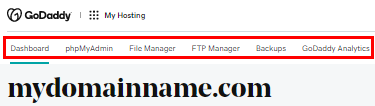
The tasks you can find in these tabs are for more advanced work, such as working with your database, moving files around in your, or adding more FTP users.
Our next stop on the tour: WordPress
Let's continue the guided tour with a look at WordPress.
Or, if you're not planning to use WordPress, you can skip ahead to our look at cPanel.