View or change the paired GoDaddy Poynt Card Reader
Pair your GoDaddy Mobile App with a GoDaddy Poynt Card Reader to view, manage and approve all transactions through your mobile device. If needed, switch between different devices through your app when making transactions.
- Launch the GoDaddy Mobile App. You might be prompted to sign in.
- In the bottom-nav, tap Overview.
- In the upper-right corner, tap Sell and then tap
 Card Reader.
Card Reader. - The Card Reader you’re currently connected to or have previously connected to will appear. You may need to tap Disconnect, then tap Switch.
- The app will search for available Bluetooth devices. When the Card Reader you’d like to connect to appears in the list, tap Connect. (Card Reader not appearing? Check out our troubleshooting tips for help.)
- Tap Pair to connect your GoDaddy app with the Card Reader.
- When you’re asked for a PIN, enter the BT Passkey that’s printed on your Card Reader.
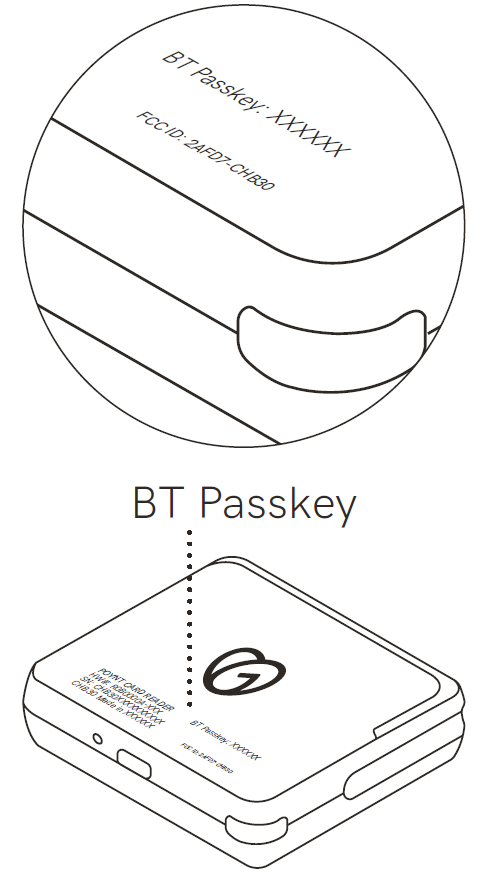
- Tap Pair to complete the connection.
- Your Card Reader is now synced to the GoDaddy app! Tap Start Selling to return to the keypad screen.