View my GoDaddy receipts
See past purchases on your Order History page, then print or download the receipts.
Download a receipt
- Go to your GoDaddy Order History page. You might be prompted to sign in.
- Select the checkbox next to the receipt you want to download. Or, if you want to download all your receipts to one file, select the checkbox in the top left corner.
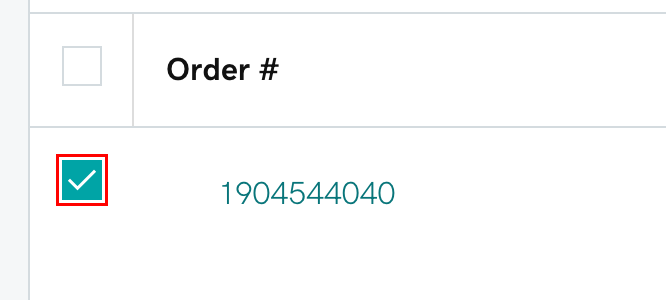
Note: If you select all your receipts and they don’t download, try selecting fewer receipts.
- Select Export to CSV. The file will download.
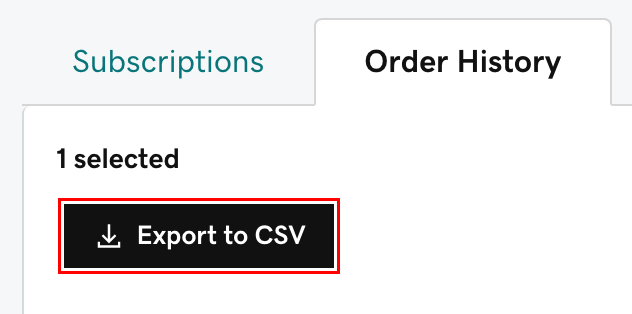
Print a receipt
- Go to your GoDaddy Order History page. You might be prompted to sign in.
- Select the Order # of the receipt you want to print. The receipt details will display, including the billing address, payment information and product purchased.
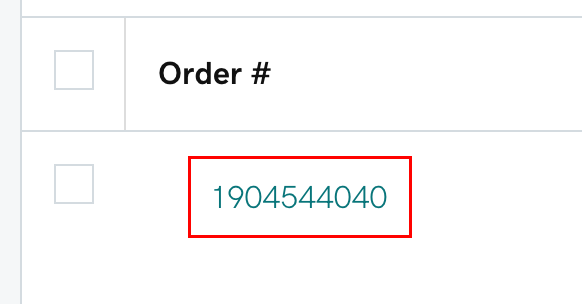
- Select Print to PDF. The receipt will open as a PDF and can be printed from the file.
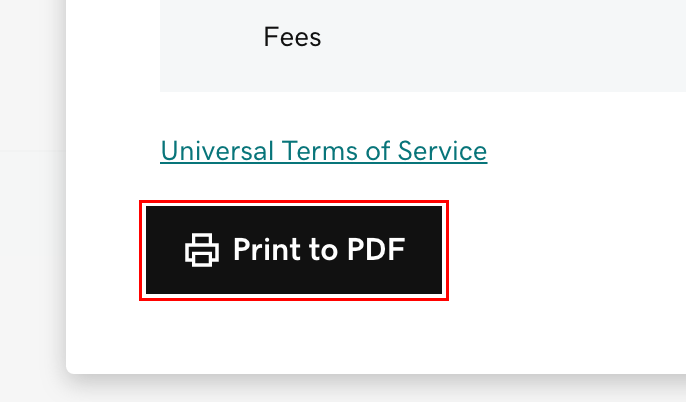
More info
- Most products auto-renew by default, but you can turn off auto-renew for a product.
- Add a payment method to your account.
- Delete a payment method