Upload files with SFTP on Managed WordPress hosting
You can upload files to your Managed WordPress plan with secure file transfer protocol (SFTP). It's essentially the same as FTP but with the added security of both the commands and data being encrypted.
Using an FTP app is useful for uploading large files to your WordPress site or when you need to install a custom theme or plugin manually.
Note: Update your FTP app before connecting to ensure you're using the most recent version and ciphers.
- Go to your GoDaddy product page.
- On your My Products page, next to Managed WordPress, select Manage All.
- Select the site you want to use, and then select the Settings tab.
- Under Production Site, find SSH/SFTP login and then select View or Change.
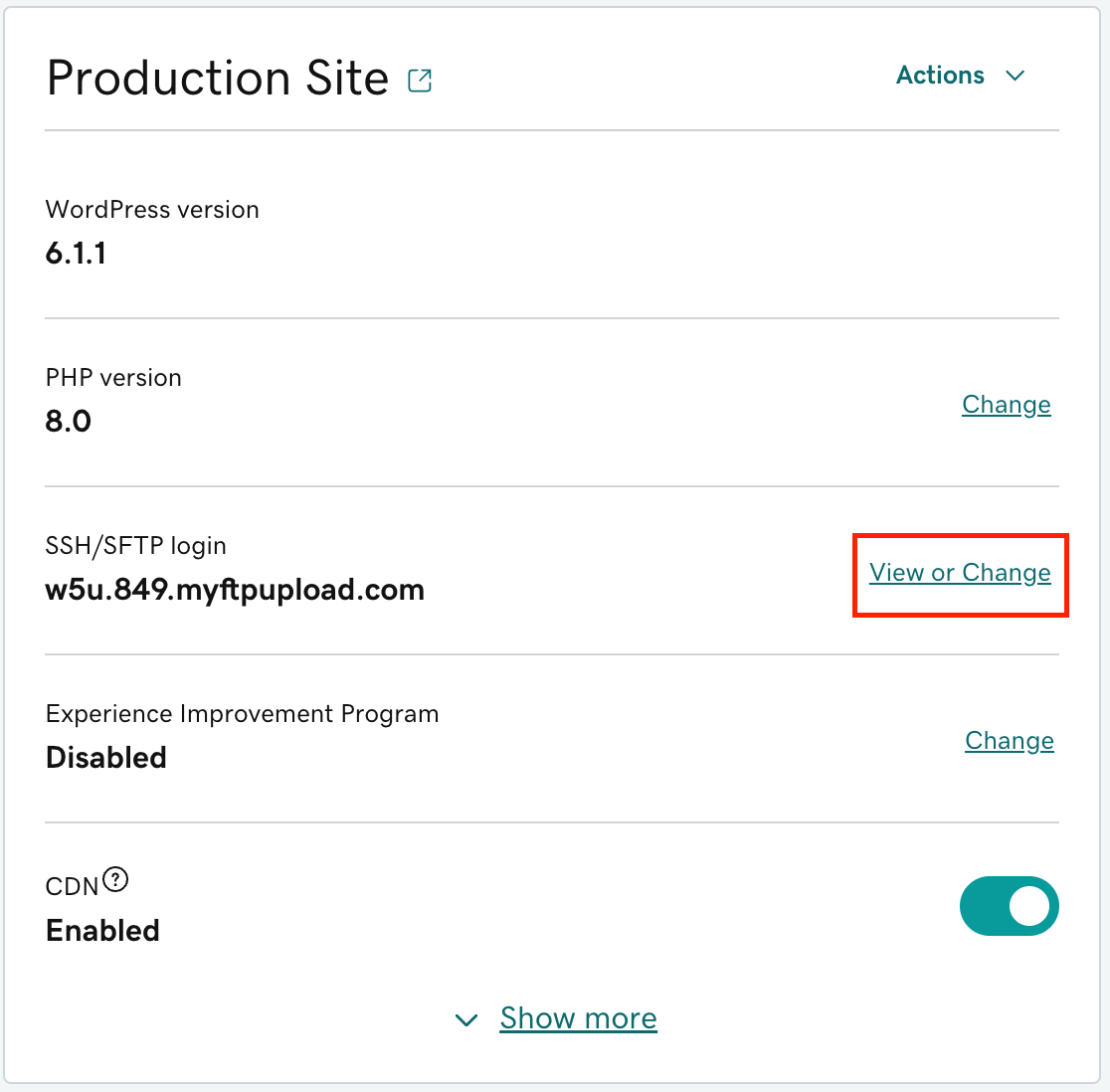
- Copy the Hostname for use in your FTP app, and then select Create New Login.
- Select Create New Login again. If you plan to use SSH, toggle from Disabled to Enabled. Warning: This will delete your current SFTP username and password.
- Copy the new Username and Password for use in your FTP app, and then select Close.
- In your FTP app, fill in the Host, Username, Password, and Port fields. If you're using FileZilla, select Quickconnect:

- You'll receive an Unknown host key message. Verify the Host is your domain and then select OK.
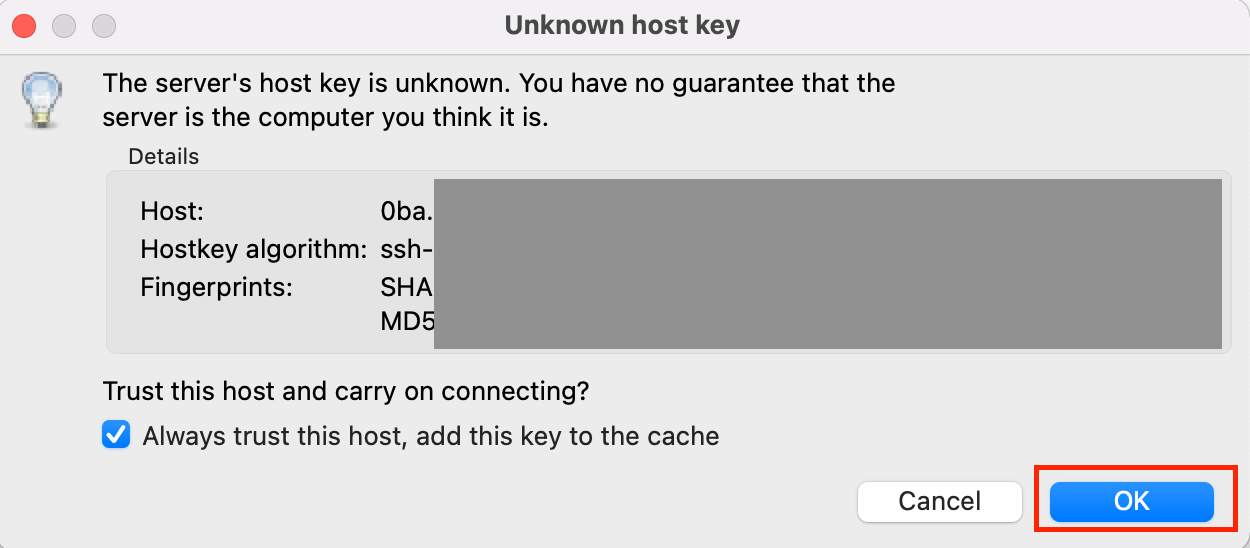
- After your FTP app connects to your site, you can drag and drop to upload your files.
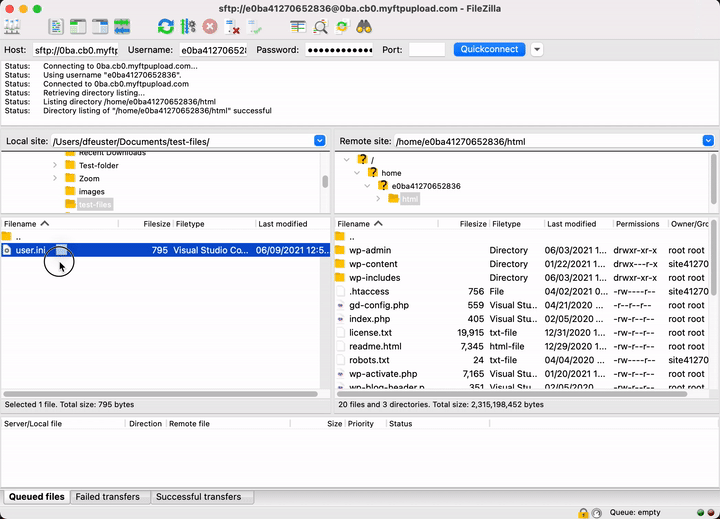
More info
- Limits on editing files
- You can also manage your files directly from your Managed WordPress hosting account with the Filemanager.