Unzip files in my Web Hosting (cPanel) account
Follow these steps to extract a .tar, .gz, or .zip file after uploading it to your Web Hosting (cPanel) account.
Note: Other compressed formats may not be supported. To check, see the the cPanel documentation.
- Go to your GoDaddy product page.
- Under Web Hosting, next to the Web Hosting (cPanel) account you want to use, select Manage.
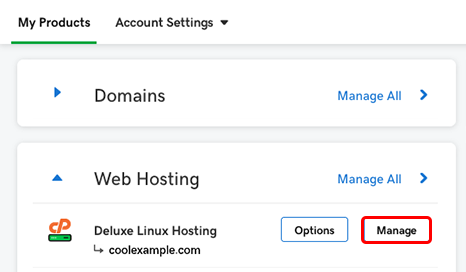
- In the top left corner of the account Dashboard, select File Manager.

- In the cPanel File Manager, navigate to the directory in which the file is stored.
- Select the file and then select Extract in the action bar.
Note: You can only extract one file at a time.
- (Optional) Enter the location where you want the files extracted. If you don't enter a location here, the file will be extracted to the
/homedirectory for the account. If you enter a new location, cPanel creates it. - Select Extract File. The file is extracted to the
/homedirectory, or to the location you specified.
More info
- For File Manager help, see the cPanel documentation.