Unpublish my Websites + Marketing site
Whether you accidentally clicked publish or just changed your mind, unpublishing your site will change what visitors see to “Coming Soon” and your header image. You’ll still be able to work on the rest of your site in the background until you’re ready to publish again. If your site is already published, new edits won't go live until you publish again.
Note: If your domain is linked to a "Coming Soon" site or a different website and you want to change it, connect your domain to a GoDaddy domain you already own or connect your domain to a domain outside of GoDaddy.
Watch the video below, and then follow the steps further down to unpublish your website.
- Go to your GoDaddy product page.
- Scroll down, expand Websites + Marketing and select Manage next to your site.
- Select Edit Website to open your website builder.
- Select Settings.
- Select Unpublish.
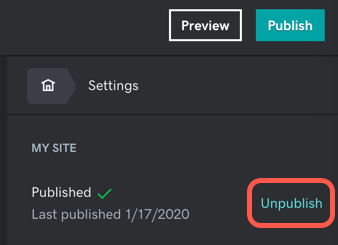
- Confirm you want to unpublish your site, and then acknowledge that your site has been unpublished.