Microsoft에서 Office 앱 제거
컴퓨터에 Microsoft의 Office 앱이있는 경우 해당 버전을 제거해야 Microsoft에서 해당 버전을 설치할 수 있습니다. 당사 또는 다른 리셀러의 Microsoft 365 구독 제품이 이미있는 경우 앱을 제거 할 필요가 없습니다.
Mac 또는 Windows를 사용하는지에 따라 적절한 탭을 선택합니다.
- 컴퓨터에서 제어판을 엽니 다. (Windows 로고 키를 선택하고 제어판 을 입력 한 다음 결과 목록에서 제어판을 선택합니다.)
- 프로그램 을 선택한 다음 프로그램 및 기능 을 선택합니다.
- Office 앱을 선택한 다음 제거합니다 .
- Office Home 및 Student 또는 Microsoft 365와 같은 제품군의 일부로 앱을 설치 한 경우 제품군 이름을 검색합니다. 독립형 앱의 경우 앱 이름으로 검색합니다.
- 메시지에 따라 제거를 완료합니다.
Office 앱이 제거됩니다.
제어판을 통해 제거 할 수 없습니다.
제어판을 통해 앱을 제거하는 데 문제가있는 경우 다른 방법을 시도해보십시오.
- 간편 실행 또는 MSI 설치가있는 경우 Microsoft 의 지원 도구를 사용하여 앱 제거 를 시도합니다 (간편 실행 또는 MSI의 지침을 따릅니다.
- Microsoft Store가 설치되어있는 경우 Microsoft의 지침에 따라 PowerShell을 사용하여 앱을 제거해 봅니다 (Microsoft Store의 단계를 따릅니다).
사용중인 설치 유형을 잘 모르는 경우 Office 앱 중 하나를 확인하세요.
- 설치 유형을 확인하려면 Office 앱 (예 : Word 또는 Excel)을 엽니 다.
- 기존 파일을 만들거나 엽니 다.
- 파일 , 계정 ( Office 계정 )을 차례로 선택합니다.
- 제품 정보 에서 정보 옆에있는 다음 사항을 확인합니다.
- 간편 실행 : 이러한 설치에는 버전 및 빌드 번호가 있으며 간편 실행이라는 문구가 포함됩니다.
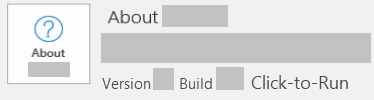
- MSI : MSI 설치에는 버전 또는 빌드 번호가 없습니다.
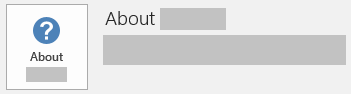
- Microsoft Store : Microsoft Store 설치에는 버전 및 빌드 번호가 있으며 Microsoft Store라는 구문을 포함합니다.
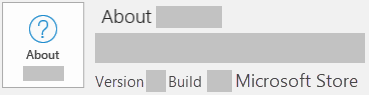
- 간편 실행 : 이러한 설치에는 버전 및 빌드 번호가 있으며 간편 실행이라는 문구가 포함됩니다.
제어판을 통해 Office 앱을 제거 할 수없는 경우 Microsoft 지원 도구를 사용하여 제거합니다 ( 간편 실행 또는 MSI 의 지침 참조).
애플리케이션 폴더에서 Office 앱을 제거합니다.
- 컴퓨터에서 Finder를 엽니 다.
- 애플리케이션 을 선택합니다.
- Command 를 누른 상태에서 모든 Office 앱을 선택합니다.
- 키보드에서 Ctrl 을 누른 상태에서 강조 표시된 앱을 선택한 다음 휴지통으로 이동 .
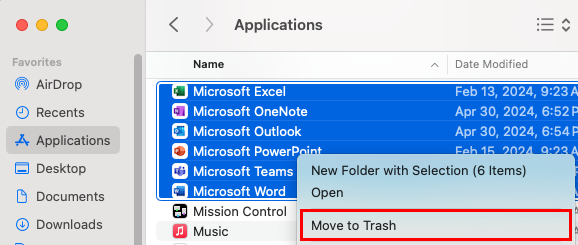
애플리케이션 폴더를 통해 Office 앱을 제거 할 수없는 경우 Microsoft에서 사용자 라이브러리 폴더의 파일을 제거하는 방법을 알아보세요. 그래도 작동하지 않으면 Mac 용 Microsoft 라이선스 제거 도구를 사용해 볼 수 있습니다.
다음 단계
- GoDaddy 플랜의 Microsoft 365에 포함 된 Office 앱을 설치합니다 .