Configure backups with an SFTP private key
To connect your site to the Website Security backups using an SFTP private key, follow the instructions below.
- Go to your GoDaddy product page.
- Under Website Security and Backups, next to the account you want to configure, select Set up to set up an account for the first time or select Manage to configure an existing account.
- Under Backups, select Details.
- In the upper-right corner (above Backup Now), select the
 More menu, and then Settings.
More menu, and then Settings.
- Select Private Key, paste the contents of the SFTP Private Key in the content box, and then select Save.
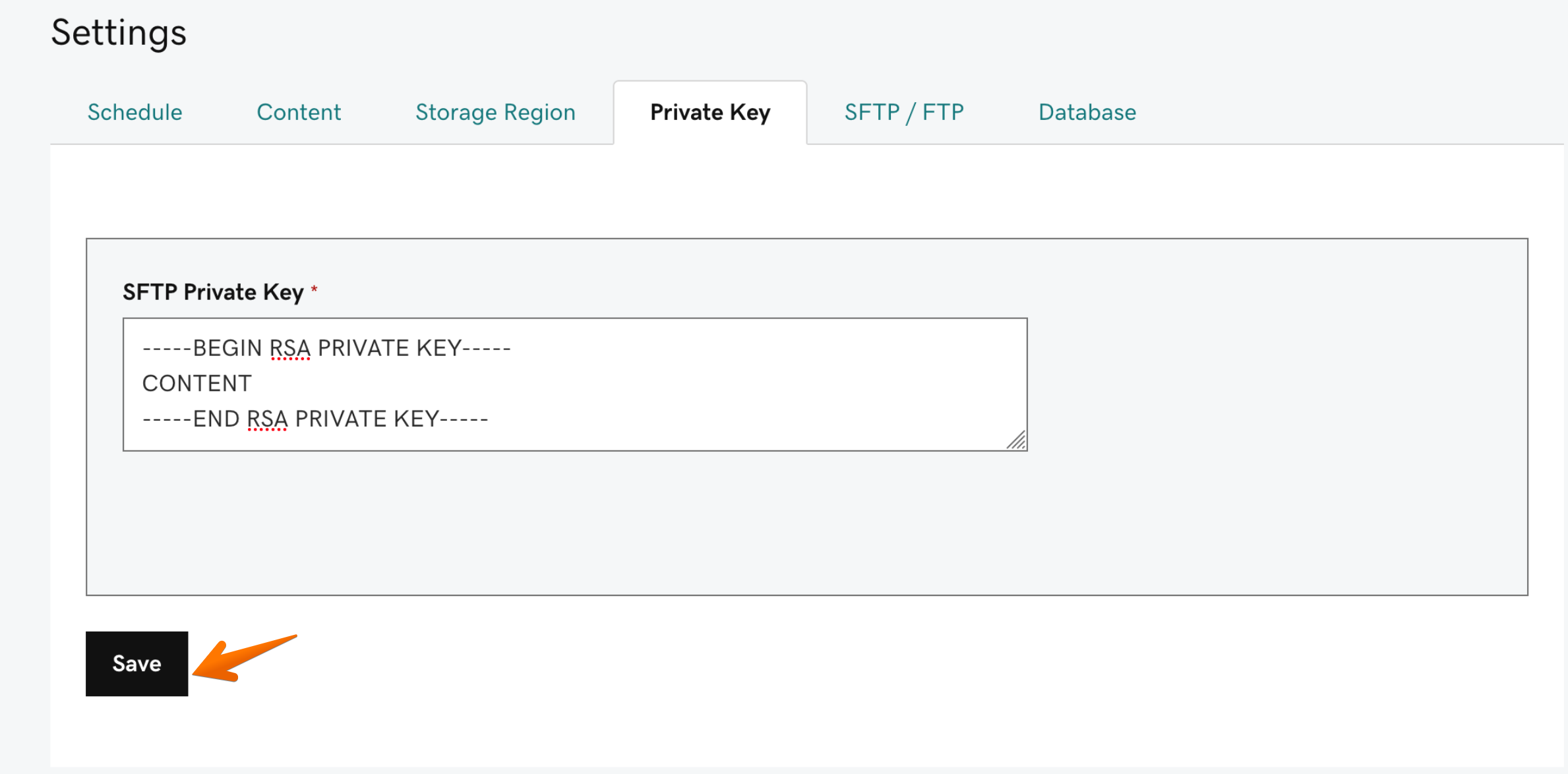
- Select SFTP/FTP and Use account-wide private key authentication and set the following:
- Server Address: Host IP or domain name.
- Port number: This will typically be 22.
- SFTP Username: For help with your cPanel username, see Find my FTP username for Web Hosting (cPanel).
- FTP directory path: The absolute path to the folder that holds the website content you would like to backup (for example:
/home/username/public_html/). - Protocol: Should default to SFTP.
- Select Save.
- Once you’ve configured your backup settings, select Backups (Domain) in the upper-left corner of the screen.
- Select Backup Now, enter a name for your new backup, and select Continue.
More info
- Manually restore a backup
- If you need assistance configuring backups, please feel free to request website security help.