Set a Subscriber's Billing Schedule
After manually adding the customer to the Subscription, you will need to set up start and end dates along with recurring billing.
Required: WooCommerce Subscriptions is a premium WooCommerce extension included with WordPress Ecommerce Hosting or as a standalone purchase.
- In the Schedule meta box, under Payment select the interval and period for recurring payments. For instance, for quarterly blling, you would select Every 3rd and month.
- For Start Date, select the first day of the Subscription, which cannot be set for the future date.
- Next, select from the calendar a Trial End date, if applicable.
- Under Next Payment, choose the date for the start of the next billing cycle.
- Select an End Date that will be the last day the subscription is active.
- Click Update to save your changes.
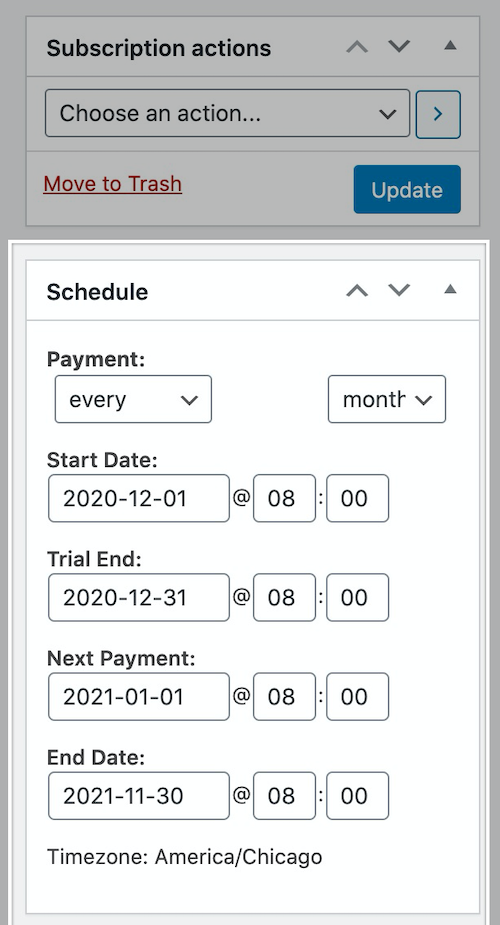
Next Steps
Related Steps
More info
- Add a WooCommerce Subscription Manually
- What is WooCommerce Subscriptions?
- Check out WooCommerce's Store Manager Guide for more information about WooCommerce Subscriptions.