เลือกสีจากการออกแบบของฉันและใช้กับองค์ประกอบอื่น ๆ
ด้วยเครื่องมือหยดคุณสามารถเลือกสีที่มีอยู่แล้วในส่วนอื่นของโปรเจ็กต์ GoDaddy Studio ของคุณและนำไปใช้กับแบบอักษรพื้นหลังกราฟิกหรือรูปทรงของคุณได้อย่างรวดเร็ว
- ลงชื่อเข้าใช้แอป GoDaddy Studio ของคุณ
- สร้างโปรเจ็ก ต์หรือ แก้ไขโปรเจ็กต์ที่มีอยู่
- แตะกราฟิกรูปร่างหรือข้อความ
- ในแบนเนอร์ที่ปรากฏขึ้นให้แตะ แก้ไข
- ในเมนูด้านล่างของหน้าจอให้แตะ สี
- ในแถบสีให้แตะหลอดหยดทางด้านซ้ายสุด
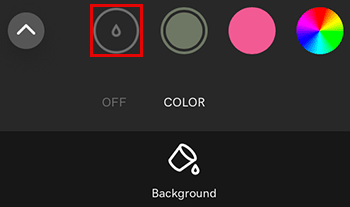
- ลากตัวเลือกบนผืนผ้าใบของคุณจนกว่าคุณจะพบสีที่คุณต้องการใช้ สีจะถูกนำไปใช้กับกราฟิกรูปร่างหรือข้อความที่คุณเลือกทันที
- หากต้องการเพิ่มสีให้กับจานสีของโปรเจ็กต์ปัจจุบันของคุณให้แตะในแถบสี
 เพิ่ม ตอนนี้คุณสามารถใช้สีกับองค์ประกอบอื่น ๆ ในการออกแบบได้แล้ว
เพิ่ม ตอนนี้คุณสามารถใช้สีกับองค์ประกอบอื่น ๆ ในการออกแบบได้แล้ว - หากต้องการบันทึกโปรเจ็กต์ของคุณให้แตะที่มุมขวาบน
 เครื่องหมายถูก
เครื่องหมายถูก
- ลงชื่อเข้า ใช้บัญชี GoDaddy Studio ของ คุณ
- สร้างโปรเจ็ก ต์หรือ แก้ไขโปรเจ็กต์ที่มีอยู่
- เลือกกราฟิกรูปร่างหรือข้อความ
- ในเมนูทางด้านขวาของหน้าจอให้เลือก สี
- เลือกหลอดหยด
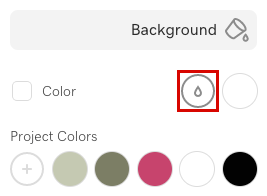
- เลื่อนเมาส์ไปที่ผืนผ้าใบจนกว่าจะพบสีที่ต้องการแล้วจึงคลิกซ้าย สีจะถูกนำไปใช้กับกราฟิกรูปร่างหรือข้อความที่คุณเลือกทันที
- หากต้องการเพิ่มสีให้กับจานสีให้เลือกในบานหน้าต่างสี
 เพิ่ม
เพิ่ม - ตอนนี้สีจะพร้อมใช้งานในจานสีของโปรเจ็กต์ปัจจุบันเพื่อให้คุณนำไปใช้กับองค์ประกอบอื่น ๆ ในการออกแบบของคุณ
ขั้นตอนที่เกี่ยวข้อง
- บันทึกจานสี เพื่อให้พร้อมใช้งานในโปรเจ็กต์ GoDaddy Studio อื่น ๆ
- เข้าถึงจานสีที่บันทึกไว้ จากโปรเจ็กต์ GoDaddy Studio อื่น ๆ
- ใช้ตัวเลือกสีเพื่อ เลือกและใช้สีใหม่กับการออกแบบ