Salva una tavolozza di colori in GoDaddy Studio
Vuoi creare coerenza con i colori del tuo marchio? Se salvi una tavolozza di colori, potrai accedervi facilmente in tutti i tuoi progetti.
Nota: questa funzione è disponibile solo per gli iscritti a GoDaddy Studio PRO sull'app mobile.
- Accedi alla tua app GoDaddy Studio.
- Crea un progetto o modifica un progetto esistente .
- Tocca
 Strati .
Strati . - Tocca il livello di sfondo (l'ultimo livello nell'elenco).
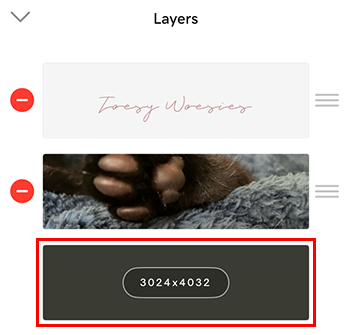
- Nella cintura dei colori nella parte inferiore dello schermo, assicurati che Colore sia selezionato.
- Aggiungi colori alla tua tavolozza in uno di questi modi:
- Usa il contagocce all'estrema sinistra per scegliere colori diversi dall'immagine. Per aggiungere il colore alla tavolozza, tocca
 Aggiungi .
Aggiungi .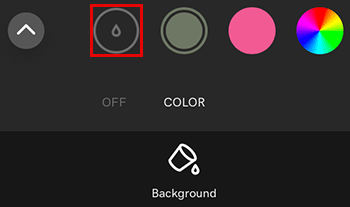
- Usa la ruota dei colori all'estrema destra per aggiungere colori personalizzati. Per aggiungere il colore alla tavolozza, nell'angolo in alto a destra del riquadro della ruota dei colori, tocca il
 segno di spunta .
segno di spunta .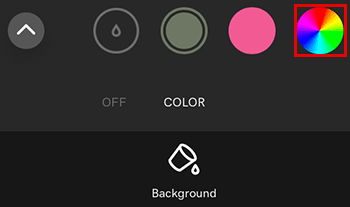
- Usa il contagocce all'estrema sinistra per scegliere colori diversi dall'immagine. Per aggiungere il colore alla tavolozza, tocca
- Per rimuovere un colore dalla tavolozza, tocca il colore e quindi Elimina .
- Apri la tua libreria di tavolozze toccando la freccia verso l'alto all'estrema sinistra della cintura dei colori.
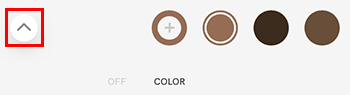
- Tocca Salva tavolozza e assegna un nome alla tavolozza.
Per salvare una tavolozza come tavolozza dei colori predefinita:
- A destra della tavolozza, tocca i 3 puntini.
- Nel menu visualizzato, seleziona Rendi predefinito . Questa sarà ora la tavolozza predefinita per ogni nuovo progetto che crei.