Restore a site using daily backups
Warning: This restore has the ability to overwrite your current domains, files, databases, mailboxes, or mail forwarders, with the content from your backup.
All Web Hosting (cPanel) plans come with an automatic 1-day daily backup. Use the available daily backup to restore your domains, files, databases, mailboxes, or mailbox forwarders.
Note: If you need access to 30 days of backups, purchase Website Backup.
- Sign in to your GoDaddy product page.
- Select Web Hosting. Then, next to the Web Hosting (cPanel) account you want to restore, select Manage.

- At the top of your screen, select Backups.
- Select the desired backup date. It can take a few minutes for the corresponding backup to be mounted to the cPanel server.
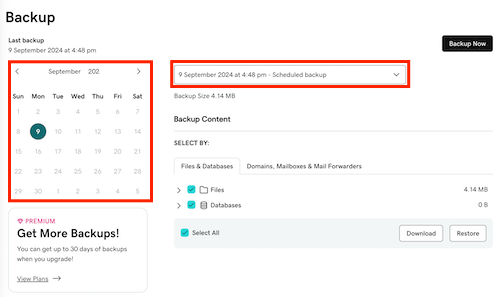
- In the Backup Content section, select what you want to restore:
- Files: Selected files will be overwritten and restored with the backup data.
- Databases: Selected databases will be overwritten and restored with the backup data. Or, a new database is created from the backup, and the existing database is unaffected.
- Domains, Mailboxes & Mail Forwarders: Selected domains (and all their files), mailboxes, or mailbox forwarders will be overwritten and restored with the backup data.
- Select Restore.
- (Optional) If you want to download a copy to save locally on your PC, select Download.
You'll see a Success confirmation, letting you know the data has been restored.