Restore Microsoft 365 user email accounts
After a user is deleted, you have 30 days to restore them. A user can only be restored to the same or a higher plan and to the same GoDaddy account. Any aliases associated with the user will also be restored.
Note: If you try to restore a user previously set up using an Email Essentials Free Trial, you'll be asked to purchase an Email Essentials or higher plan.
- Sign in to your Email & Office Dashboard (use your GoDaddy username and password).
- Next to Users, select Restore deleted users. You'll be taken to the Restore Deleted Users page with a list of restorable users.
- If you do not see Restore deleted users, on the leftmost side, select Microsoft 365 Admin, and then Restore Deleted Users.
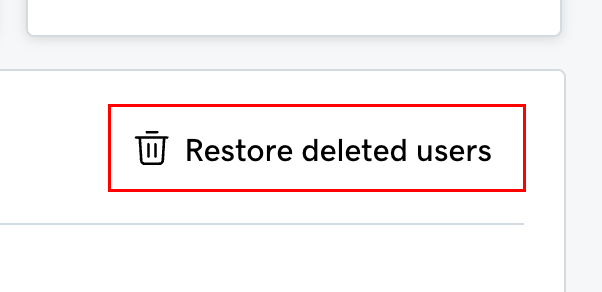
- Next to the user you want to restore, select Restore.
- Depending on whether you have an eligible account type to use to restore the user, you'll need to either select a plan or purchase a new one:
- If you have an eligible account, select an Account type and/or Expiration date.
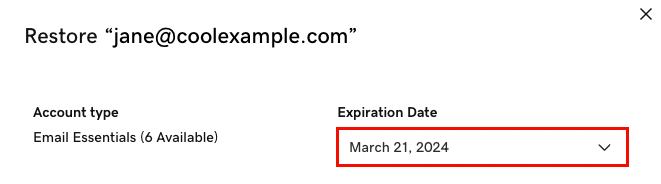
- If you don't, under Purchase Now, select Complete Purchase. After you purchase a new account, you'll be able to restore the user.
- If you have an eligible account, select an Account type and/or Expiration date.
- To restore the user with a temporary password, turn on the Password toggle. Or, to create your own password, turn off the Password toggle, and then enter a password.
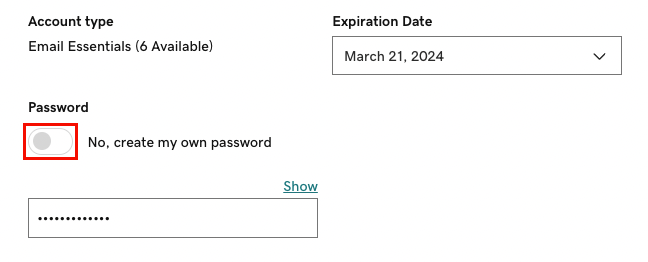
- Select Restore User. You'll see a confirmation that the user is being set up and restored.
It could take up to a day for us to restore the user. When the user is ready for use, we'll notify the email address listed under Send account info to.