Request my SSL certificate for a primary domain on my GoDaddy hosting account like Linux (cPanel), Windows (Plesk), or a Website Builder v7 site
After you purchase an SSL certificate and the credit is available in your account, request the certificate for the website's domain name (or common name) that you want to secure.
Note: After purchase, there can be a delay before the SSL certificate credit is visible in your list of products. If you don't see the certificate credit, refresh your browser until it appears.
Use the SSL wizard to request your certificate
- Go to your GoDaddy product page.
- Select Manage All next to SSL Certificates.
- Select New Certificate for the SSL credit you want to use.
- On the Certificate Setup page, select Choose a Domain.
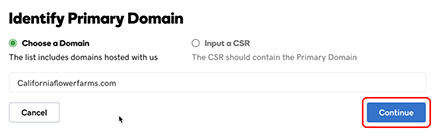
Required: If you see a screen that begins with the message First, tell us the name of your domain, you need to follow these alternate steps instead. - Start typing your domain name in the text box. Select one of your GoDaddy domains or enter the full domain, and then select Continue to open the Prove Domain Control page.
- If you've done this before and know what you need, select it. Otherwise, leave everything as it is and select Continue.
Note: By leaving everything selected on the Prove Domain Control page, you'll have more options when you're ready to verify that you have control of the domain name. If you don't have access to the listed email addresses, we'll use another method to verify that you control the domain.
- On the Additional Options page, select the Certificate Issuer you want to use. The only thing that changes is who the certificate is issued by. Your certificate will function the same regardless of what you choose.
- Read the Subscriber Agreement, select the checkbox for I agree to the terms and conditions of the Subscriber Agreement, and then select Continue.
That's it! Your next step is to verify you have control of the domain name.