Omdiriger min hjemmeside til HTTPS ved hjælp af cPanel
Når dit SSL-certifikat er installeret på din Web Hosting (cPanel)-konto, skal du automatisk omdirigere dine besøgende til HTTPS-versionen af din hjemmeside. Du kan aktivere en HTTPS-omdirigering (uden kodning) i din cPanel-konto.
Påkrævet: Din hjemmeside skal have et gyldigt SSL installeret, og dens DNS skal pege på din Linux-hostingkonto, for at automatisk omdirigering kan fungere.
- Gå til for din GoDaddy -produktside .
- Under Webhosting skal du vælge Administrer ved siden af den Web Hosting (cPanel) -konto, du vil bruge.
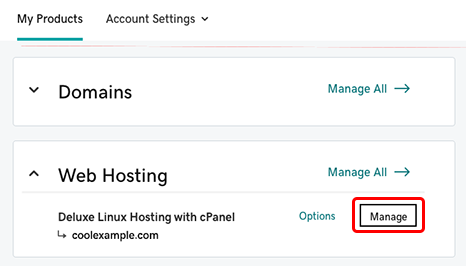
- På kontoens kontrolpanel skal du vælge cPanel -admin .
- I afsnittet Domæner skal du vælge Domæner.
- Under Gennemtving HTTPS-omdirigering skal du slå funktionen til for det domæne, du vil omdirigere.
Der vises en meddelelse med bekræftelse af, at din hjemmeside omdirigeres til HTTPS. Du skal muligvis vente et par minutter eller rydde cachen i din browser, før ændringen bliver synlig.
Flere oplysninger
- Hvis du ikke selv ønsker at konfigurere dit SSL, kan du få hjælp til det af vores Administreret SSL-service.
- Du kan også omdirigere til HTTPS ved hjælp af et WordPress-plugin eller din hjemmesides .htaccess-fil
- Installer webapplikationer på min Web Hosting (cPanel) -konto