Recover my website with FTP in GoDaddy Pro
If you receive an error message when trying to restore a website, it's possible that we can't communicate with the Worker plugin that we use to establish connection. In this case, you can try to restore the site through FTP.
Note: If you add your FTP info, we can try to restore the website through FTP if you need to do it in the future as well.
- Log in to your GoDaddy Pro account. (Need help logging in?)
- Select Sites in the left sidebar.
- Hover over a website and select Backups.
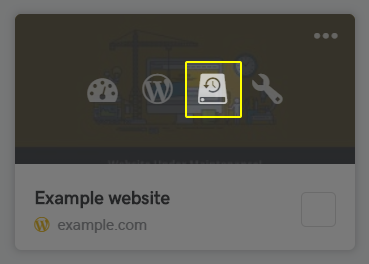
- Select Settings in the upper-right corner.
- Select FTP Settings - Optional at the bottom of the screen and fill in the FTP information for the website in question.
Note: To use SSH key instead of SFTP password, select Show public key snippet. Copy the snippet and run it from the server console. After that, select Test connection.
- Select Test Connection.
Note: If the connection is unsuccessful, double check if the details are correct or contact GoDaddy Pro Sites support.
- After the successful test, select Save settings.
- Try restoring the website again.