Record a custom voicemail greeting
Note:
- The GoDaddy Conversations mobile app is not available with free Conversations plans.
- You need a standalone Conversations subscription to get a business phone number. GoDaddy Websites + Marketing plans don't come with a phone number.
- For now, GoDaddy Conversations is available in English only.
GoDaddy Conversations includes a default voicemail greeting if you’re unavailable to answer customer calls. But you can also record your own personalized voicemail greeting directly from the mobile app after you activate a business phone number.
Follow the demonstraton video below for your iOS mobile phone or follow the detailed instructions further down for either iOS or Android.
- Sign in to your GoDaddy Conversations app.
- In the lower-right corner, tap
 Account.
Account. - To the right of Business Calling & Texting, tap the arrow and then tap Settings. If you don’t see this option, first add a business number.
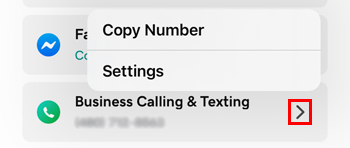
- Tap Voicemail.
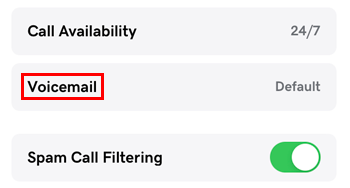
- Tap Custom.
- Tap
 Record.
Record. - Tap Record New Greeting, and then tap
 Record again. If you're prompted for microphone access, in your phone's Settings app, enable this for Conversations.
Record again. If you're prompted for microphone access, in your phone's Settings app, enable this for Conversations. - When the timer begins counting, start recording your new greeting.
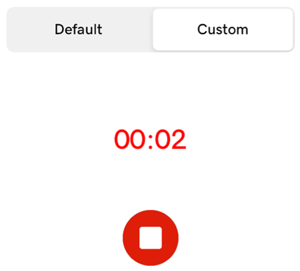
- Select
 Stop to stop the recording.
Stop to stop the recording. - Select
 Play to preview your greeting.
Play to preview your greeting. - In the upper-right corner, select Save.
- Sign in to your GoDaddy Conversations app.
- In the lower-right corner, tap
 Account.
Account. - To the right of Business Call & Text, tap the arrow. If you don’t see this option, first add a business number.
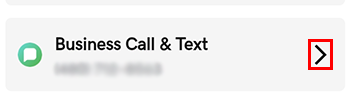
- Tap Voicemail Greeting.
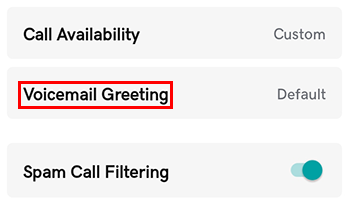
- Tap Custom.
- Tap
 Record.
Record. - Tap Record New Greeting, and then tap
 Record again. If you're prompted for microphone access, allow this.
Record again. If you're prompted for microphone access, allow this. - When the timer begins counting, start recording your new greeting.
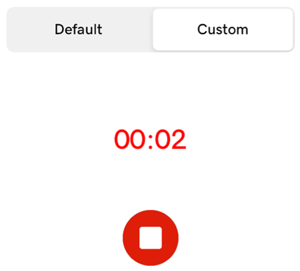
- Select
 Stop to stop the recording.
Stop to stop the recording. - Select
 Play to preview your greeting.
Play to preview your greeting. - In the upper-right corner, select Save.
To record a different voicemail greeting, repeat these steps. The new recording will replace the previous one.
Your customers will immediately be greeted with your new custom message when you're not available.
Related step
More info
- Avoid getting unwanted calls by turning on spam call filtering