Quick Start Guide: GoDaddy Poynt Card Reader (CHB30)
Review basic setup instructions for your GoDaddy Poynt Card Reader (model number CHB30).
| Step 1 |
|---|
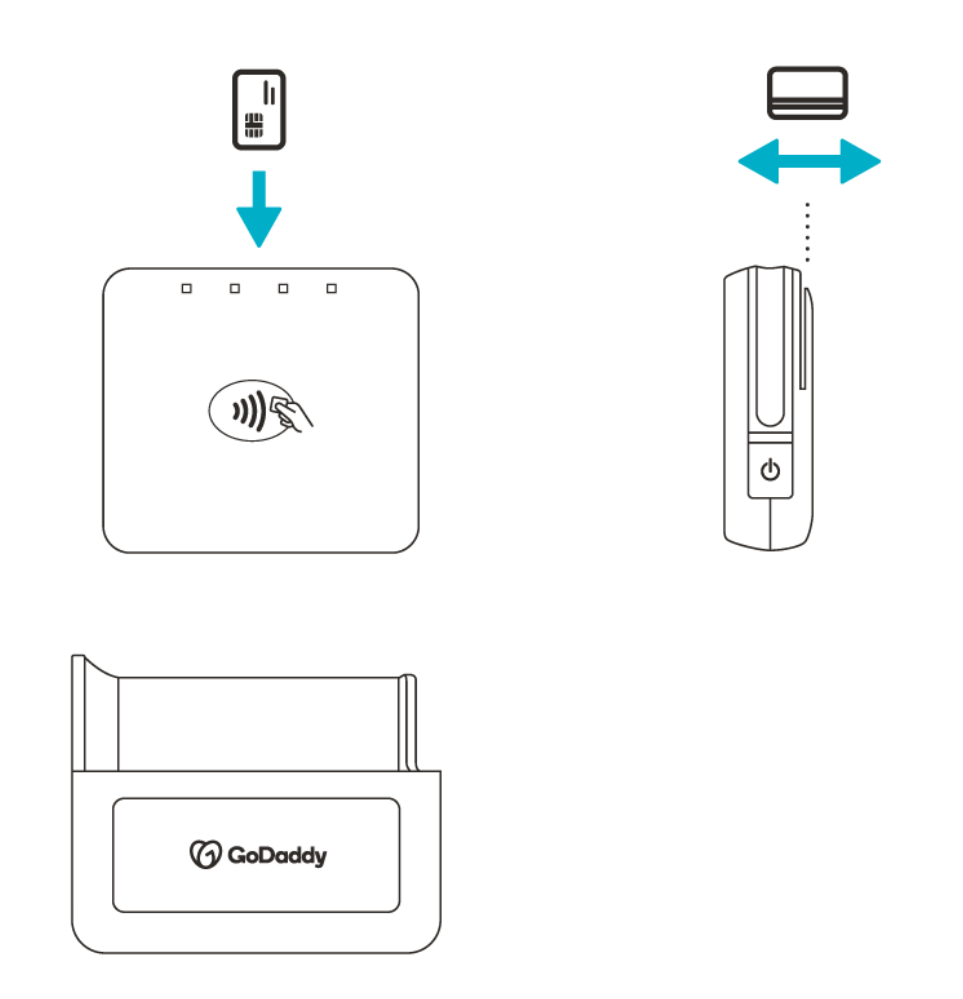 |
Familiarize yourself with your Card Reader's different pieces and features. |
| Step 2 |
|---|
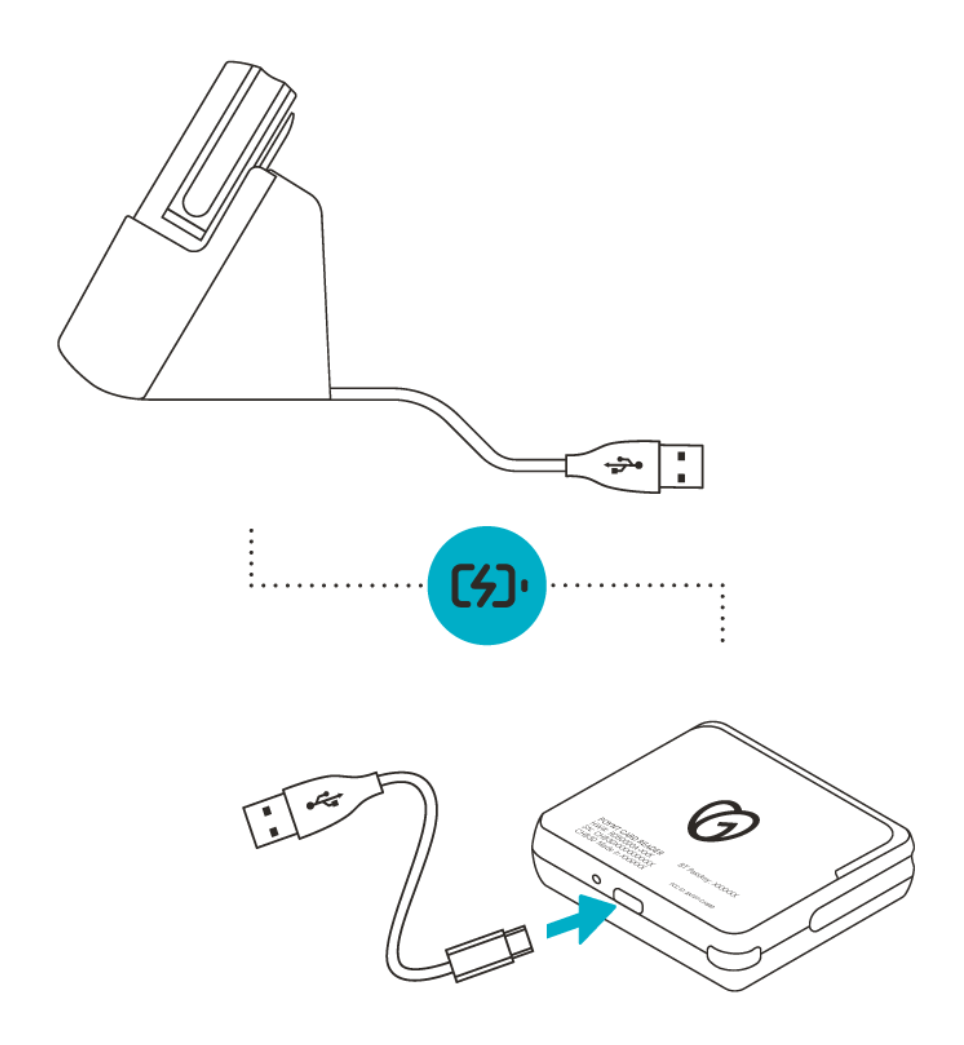 |
Connect the power cord to your charging cradle or Card Reader, then connect it to a power source. Allow it to charge for about 2-3 hours. |
| Step 3 |
|---|
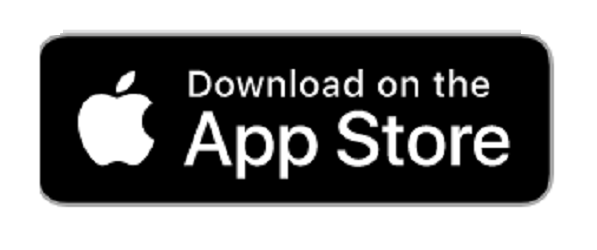 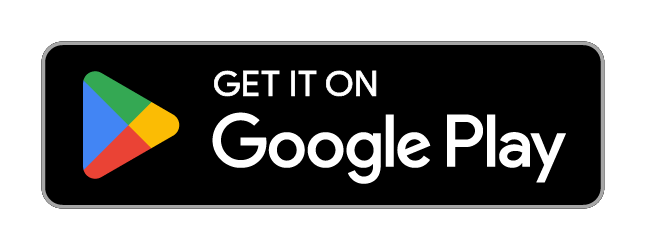 |
Download the GoDaddy app on your iOS or Android mobile device, then return to the setup guide. SUPPORTED OPERATING SYSTEMS: iOS14+ and Android 8.0+ |
| Step 4 |
|---|
 |
When the LED light is green, press the power button to turn the Card Reader on. Open the GoDaddy app on your mobile device and tap Payments. |
| Step 5 |
|---|
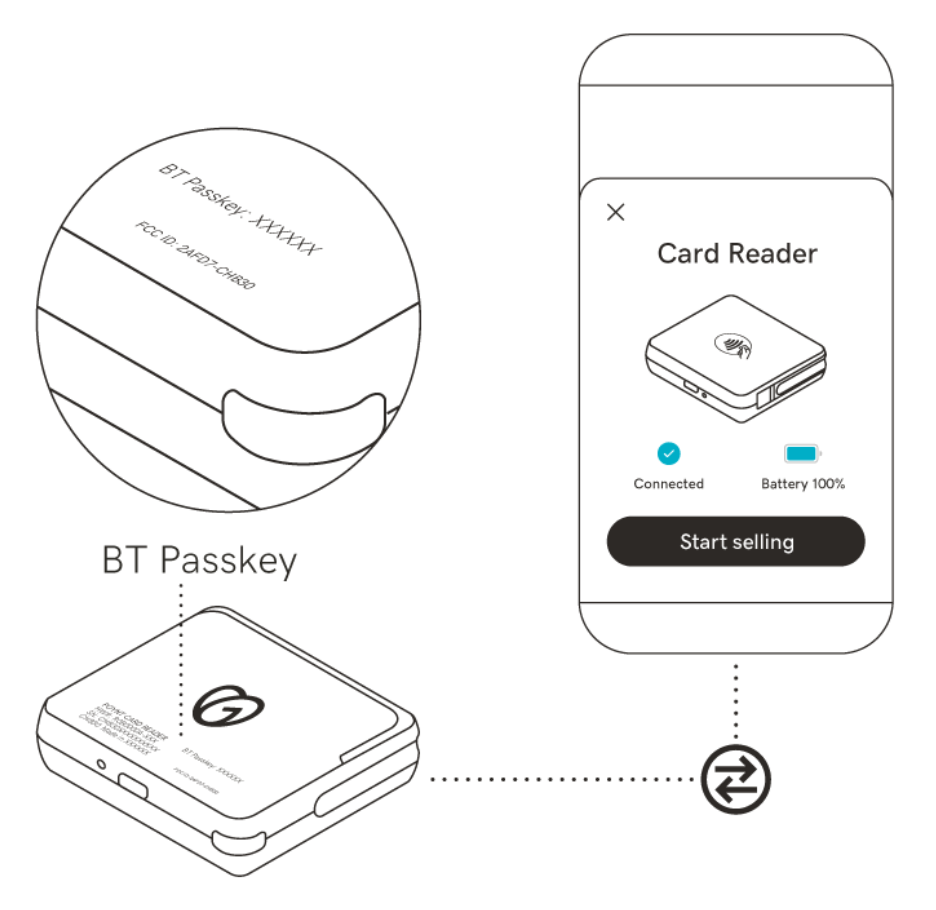 |
Complete the setup process in the GoDaddy mobile app. When you're asked for a PIN, enter the BT Passkey that's printed on your device. Once your Card Reader is paired to the app, tap Start Selling. |
| Step 6 |
|---|
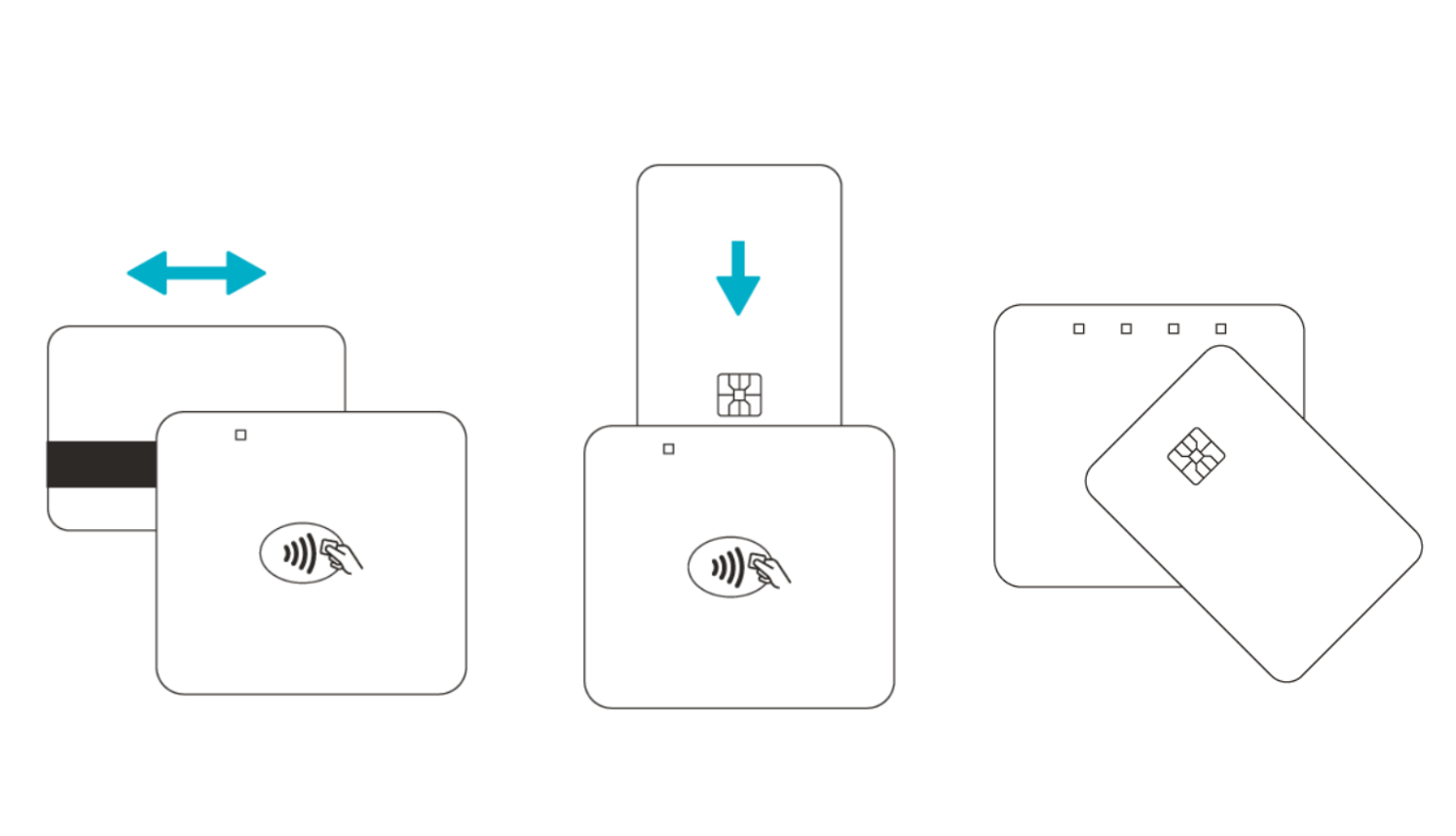
|
You're ready to go! Enter order info in the mobile app and have your customers swipe, insert or tap their credit card on the Card Reader to pay. |
More info
- Learn how to set up your GoDaddy Poynt Card Reader.
- Need to replace something? You can order replacement accessories, like more printer paper rolls.
- Find out more about the warranty for your device.