Personalize my home page
Get online
| Get to know Websites + Marketing
Set up my visual brand
| Personalize my home page
| Customize content
Get found with SEO
| Connect to social
| Accept online payment
Your home page is the first place most visitors will land. Is it clear who you are and what you offer on that page? Is your business name and contact information easy to find? Have you created a call to action (CTA) that grabs attention and directs your visitors on what step to take next?
Goals for this section:
- Set your business name and contact information.
- Define who you are, what you do, and what you want your visitor to do next.
- Add optional sections.
Estimated time to complete: 15-30 minutes
Set your business name and contact information
First, let’s check your contact information. That way when we add contact sections or map sections, everything will get automatically populated.
The video below visually walks you through the steps of changing your site profile info within Website Builder.
- From your GoDaddy product page, scroll to Websites + Marketing and select Manage next to your website.
- Select Edit Website to open your website editor.
- Let's go into Settings, then select Basic Information.
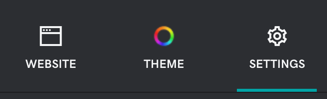
- Review your Site Name, Business Category, Email, Address and Phone.
- If you’ve made any changes, select Done.
Define who you are, what you do, and what you want your visitor to do next
Your home page needs to include three basic elements:
- Who you are
- What you do
- What your visitor should do next
The video below covers the information you'll need to include on your website.
- Once you're in the Website Builder, select Website.
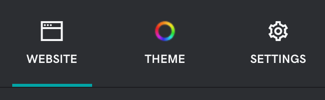
- From your home page, select the Header.
- Update your header image (or header video on some themes) to represent your business.
- If you’re a plumber in Seattle, show pipes being fixed, wrenches, or a faucet or drain. Showing a scenic image of the Space Needle doesn’t help us know who you are and what you do.
- Select Cover Media, and then select Change image.
- Upload your own photo or use one of our royalty-free stock images.
- When you're finished editing your image or video and alt text, select Done.
- Next, let's update your header's text.
- Your header should contain the elements of an effective small business website home page.
- Use your promise or solution as your Headline, and then add a few sentences about the reason your business exists to the Paragraph.
Example: We keep Seattle flowing
Our plumbers are on-call 24 hours a day, seven days a week. Our mission is to keep your life leak free, allowing you to focus on what matters most to you.- Always write with your customer’s point of view in mind.
- If you need a refresher, our How-To course on Marketing Basics includes creating a customer persona.
- Finally, use a strong verb on your Action button telling visitors what to do next.
- Then direct the action button link to a specific place on your website (like a contact form) or to another URL (like a social media page).
Optional sections
The header section is where you have the ability to add a promotional banner to the top of your site. If you don’t have breaking news or a theme that prominently displays your contact information, use the banner to add your phone or address.
This video walks you through a sample home page from top to bottom, with examples of sections you can add.
Chat and popup messages
Select Website again, and you’ll see two website add-on options at the bottom of your sections list: Chat and Popup.
If you add chat messaging, it gives people another way to send you an email via a user friendly chat bot.
Have an important announcement that all visitors need to see right away? Add a popup message that will appear over the content of your site and grab people's attention.
Your home page will have some other sections already added as part of your template, or you can add your own sections. Later, you can add pages, and move home page sections to the new pages.
For example, you might have a Contact Us form or a location map. Or you might have a photo gallery showing off your business or customers. Edit these sections, move them or delete them. Make sure every section on your page supports who you are, what you do and what you want your visitors to do next.
Your home page is coming to life
You've now included these vital elements:
- Who you are
- What you do
- What you want your visitor to do once they've arrived on your site
Next, let’s customize the rest of your content—including text and images.
Get online
| Get to know Websites + Marketing
Set up my visual brand
| Personalize my home page
| Customize content
Get found with SEO
| Connect to social
| Accept online payment