Naviger GoDaddy Studio
Trinn 1 i Forstå GoDaddy Studio og opprett en prosjektserie
GoDaddy Studio er tilgjengelig på nett og som en app på iOS og Android. Oppdag hva den kan gjøre, og se hvordan du navigerer deg rundt.
Når du først logger på GoDaddy Studio -appen, ser du navigasjonsmenyen nederst på skjermen. Trykk på hvert menyelement for å bruke funksjonen.
- Hjem - Trykk på denne for å gå til startskjermen, hvor du kan:
- Vis
 Innstillinger & Innstillinger øverst til venstre
Innstillinger & Innstillinger øverst til venstre - Søk etter maler, grafikk eller skrifttyper øverst på skjermen (søk etter tema, beskrivelse eller type, f.eks. “Skjønnhet”, “Valentinsdag”, “elegant” eller “Instagram -historie)
- Start med det grunnleggende (opprett et innlegg, video eller logo på sosiale medier, eller kjøp et domene)
- Prøv noen av GoDaddy Studios ofte brukte funksjoner
- Velg en mal for designet ditt
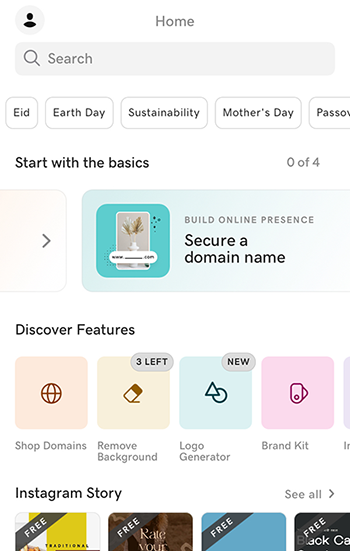
- Vis
- Prosjekter - Det er her designene dine blir lagret. De er tilgjengelige på alle iOS-, Android- og nettenheter, noe som betyr at du kan få tilgang til, redigere, lagre og eksportere prosjekter på tvers av telefoner, nettbrett og stasjonære datamaskiner. Du kan også lagre dem i en mappe du oppretter eller til iCloud.
 Nytt prosjekt - Lag et nytt design fra bunnen av, og start med en egendefinert bakgrunn og layout, eller lag en Instant Video, ved hjelp av AI for å gjøre klipp og bilder om til en engasjerende video.
Nytt prosjekt - Lag et nytt design fra bunnen av, og start med en egendefinert bakgrunn og layout, eller lag en Instant Video, ved hjelp av AI for å gjøre klipp og bilder om til en engasjerende video.- Link in Bio - Bygg en enkelt nettside som viser et sammendrag om deg og koblinger til alt innholdet ditt, enten det er på sosiale medier eller på nettsteder.
- Domener - Kjøp et GoDaddy -domene direkte i GoDaddy Studio -appen.
Når du først logger på GoDaddy Studio -appen, ser du navigasjonsmenyen nederst på skjermen. Trykk på hvert menyelement for å bruke funksjonen.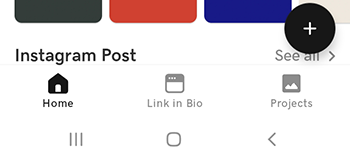
- Hjem - Trykk på denne for å gå til startskjermen, hvor du kan:
- Vis
 Innstillinger øverst til høyre
Innstillinger øverst til høyre - Få tilgang til
 GoDaddy Studio brukerstøtte for å finne artikler og videoer som hjelper deg å få mest mulig ut av produktet ditt
GoDaddy Studio brukerstøtte for å finne artikler og videoer som hjelper deg å få mest mulig ut av produktet ditt - Søk etter maler, grafikk eller skrifttyper øverst på skjermen (søk etter tema, beskrivelse eller type, f.eks. “Skjønnhet”, “Valentinsdag”, “elegant” eller “Instagram -historie)
- Prøv noen av GoDaddy Studios ofte brukte funksjoner
- Velg en mal for designet ditt
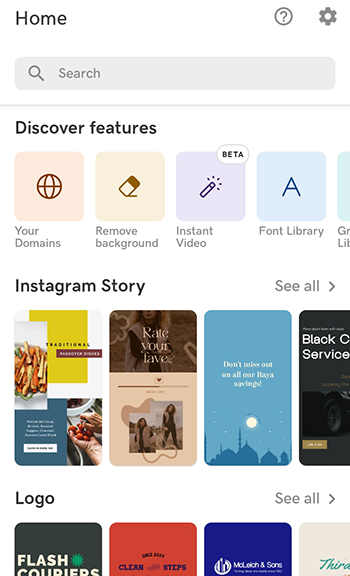
- Vis
- Link in Bio - Bygg en enkelt nettside som viser et sammendrag om deg og koblinger til alt innholdet ditt, enten det er på sosiale medier eller på nettsteder.
- Prosjekter - Det er her designene dine blir lagret. De er tilgjengelige på alle iOS-, Android- og nettenheter, noe som betyr at du kan få tilgang til, redigere, lagre og eksportere prosjekter på tvers av telefoner, nettbrett og stasjonære datamaskiner.
 Nytt prosjekt - Lag et nytt design fra bunnen av, og start med en egendefinert bakgrunn og layout, eller lag en Instant Video, ved hjelp av AI for å gjøre klipp og bilder om til en engasjerende video ..
Nytt prosjekt - Lag et nytt design fra bunnen av, og start med en egendefinert bakgrunn og layout, eller lag en Instant Video, ved hjelp av AI for å gjøre klipp og bilder om til en engasjerende video ..
Nettlandingssiden tilbyr flere måter å navigere på GoDaddy Studio på. Du kan starte et nytt prosjekt fra bunnen av, vise og redigere de eksisterende prosjektene dine, prøve en av våre populære funksjoner, for eksempel å sette opp merkevaresettet ditt, designe en logo eller starte med en mal. Nederst på siden kan du starte med en forhåndsinnstilt størrelse, for eksempel et Facebook- eller Instagram -innlegg.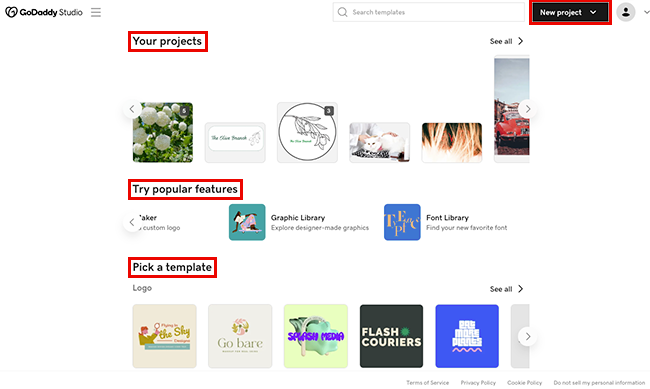
- Nytt prosjekt - Velg dette alternativet øverst til høyre for å lage et nytt design fra bunnen av. Du bestemmer selv om du vil starte med en gjennomsiktig eller farget bakgrunn, en video eller et bilde, og legger deretter til andre elementer i redigeringslerretet.
- Dine prosjekter - Dette er stedet hvor designene dine lagres øverst på siden. De er tilgjengelige på alle iOS-, Android- og nettenheter, noe som betyr at du kan få tilgang til, redigere, lagre og eksportere prosjekter på tvers av telefoner, nettbrett og stasjonære datamaskiner. Velg en for å redigere den.
- Prøv populære funksjoner - Bruk en av GoDaddy Studios ofte brukte funksjoner, inkludert å sette opp merkesettet ditt som skal brukes i GoDaddy Studio -prosjektene dine, fjerne bakgrunnen fra et bilde, designe en logo og velge grafikk eller skrifttype fra bibliotekene.
- Velg en mal - Kom raskt i gang med en av våre tusenvis av profesjonelle mal, og tilpass den slik at den er unik for deg. Du kan også søke etter maler etter tema, navn, stil eller type. Søk -boksen er øverst på siden.
- Start fra en forhåndsinnstilt størrelse - Hvis du designer for en bestemt plattform eller ønsker at designet ditt skal være i en bestemt størrelse, velger du en passende mal og legger til designelementene dine.