Mover um site do WordPress para um diretório diferente no meu plano Web Hosting (cPanel)
Se você instalou o WordPress usando o Installatron, siga estas etapas para mover o site para um diretório diferente na sua conta Web Hosting (cPanel) usando o recurso de clone.
Observação: precisa de ajuda? Entre em contato com nossos guias da GoDaddy para obter informações sobre o suporte WP Premium .
- Acesse a da GoDaddy.
- Em Hospedagem de sites , ao lado da conta Web Hosting (cPanel) que você deseja usar, selecione Gerenciar .
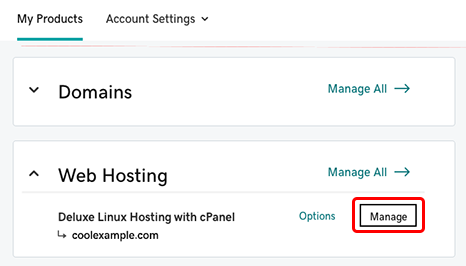
- No painel da conta, selecione cPanel Admin .
- Na página inicial do cPanel, selecione Aplicativos da Web e, abaixo de Meus Aplicativos, selecione o ícone do WordPress.
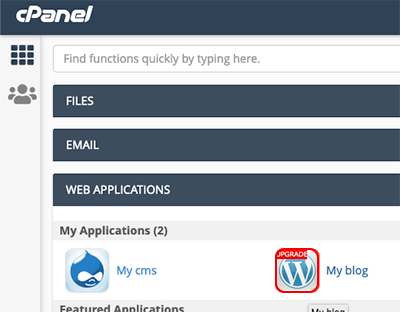
- No canto superior direito, selecione Clonar .

- Na página Clone de instalação, na seção Destino , certifique-se de selecionar o domínio e diretório corretos para onde você deseja mover o site.
- Selecione Clonar .
Saiba mais
- Se você tiver problemas com os links permanentes do seu site após seguir essas etapas, consulte Redefinir os links permanentes do WordPress para corrigir o erro 404.