Migrate my website in GoDaddy Pro to another server
You can migrate a website to another server by using a backup created in GoDaddy Pro.
Note: You need to enable Premium Backups in order to clone the website.
- Log in to your GoDaddy Pro account. (Need help logging in?)
- Select Sites in the left sidebar.
- Hover over the website and select Backups.
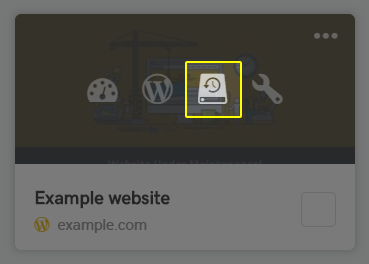
- Select the date of the backup. Then select the backup in Backup name section.
- Select Clone website. Then select Same domain on a new server.
- Type the destination IP or temporary URL. Then select Test URL.
- Fill in Connection Information form with the destination FTP and Database credentials.
Note: We recommend that you use different databases for the source and destination websites. If you use the same database, use a different database prefix for the destination.
- Select Test Credentials.
Note: If the test is not successful, double check the info that you've filled in.
- Optional: Fill Create new admin form. If the form is left blank, WordPress admin from the backup will be used.
- Optional: Type the new database prefix in Change prefix section. If left blank, the prefix from the source website will be used.
- Optional: Enable or disable Search Engine Visibility. This option is set to Do not change by default.
- Select Clone.