Керування файлами в обліковому записі Web Hosting (cPanel)
Ось як можна отримати доступ до диспетчера файлів cPanel для роботи з файлами у вашому акаунті Web Hosting (cPanel). Ви можете редагувати текстові файли, переміщувати файли з каталогу в каталог, додавати папки тощо.
- Перейдіть на GoDaddy .
- У розділі Веб-хостинг біля облікового запису Web Hosting (cPanel), який ви бажаєте використовувати, виберіть Керування .
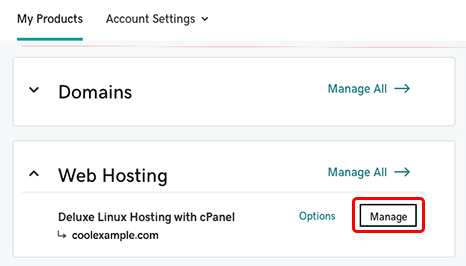
- На панелі керування обліковим записом у розділі Веб -сайти виберіть веб-сайт, на якому потрібно керувати файлами
 а потім виберіть Диспетчер файлів .
а потім виберіть Диспетчер файлів .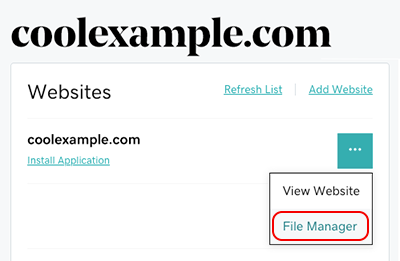
Відкриється сторінка Диспетчера файлів cPanel, а в правій частині сторінки - вміст кореневого каталогу веб-сайту.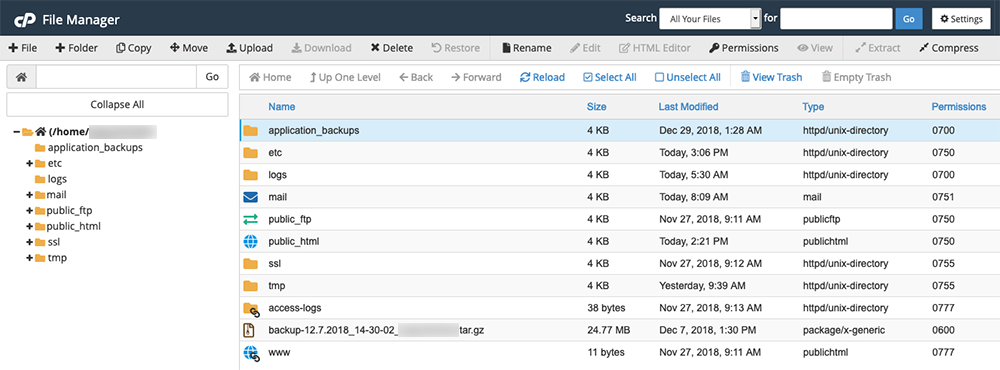
- Використовуйте засоби Диспетчера файлів для роботи з вашим вмістом. За допомогою Диспетчера файлів можна редагувати текстові файли , стискати файли , переміщувати файли між каталогами, видаляти файли з облікового запису тощо.
Додаткові відомості
- Бажаєте змінити сторінки веб-сайту WordPress? Увійдіть до WordPress .
- Додаткові відомості про диспетчер файлів див. У документації до диспетчера файлів cPanel .