Koble et bilde til en nettside
Bilder i nettstedets Innhold- eller Om-deler kan kobles til enhver side på nettstedet ditt – eller på et annet nettsted.
- Gå til GoDaddy-produktsiden.
- Rull ned og utvid Websites + Marketing, og velg Administrer ved siden av nettstedet ditt.
- Velg Nettsted , og deretter Rediger nettsted .
- Velg et bilde i nettstedets Om- eller Innhold -seksjoner.
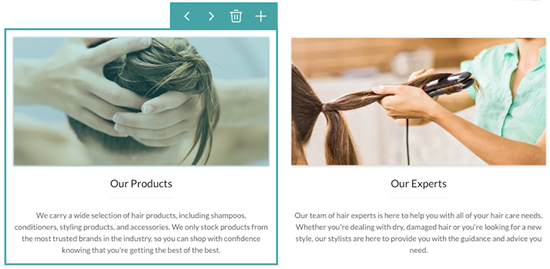
- I Innhold -panelet til høyre ruller du ned og slår på Legg til kobling -bryteren på.
- Under veksleknappen, fra Kobling til -rullegardinlisten som vises når veksleknappen er slått på, velger du om du vil koble til en ekstern URL-adresse for nettstedet, et telefonnummer, en e-postadresse, en produktkategori på nettstedet ditt (netthandelsnettsteder kun) eller en side på nettstedet ditt.
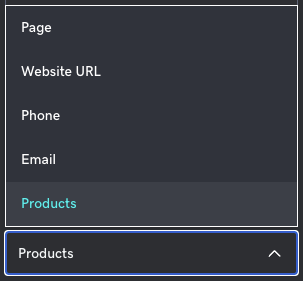
- Fyll ut detaljene for typen kobling du valgte.
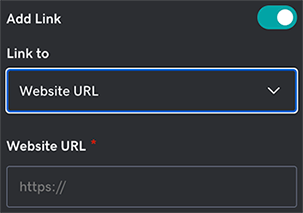
- Endringene lagres automatisk. Velg Forhåndsvis øverst på siden for å se resultatene. Når du er klar til å offentliggjøre endringene, velger du Publiser .