Gi delegert tilgang til domener
Når du har gitt delegattilgang til domener i kontoen din, kan du bruke mapper til å begrense hvilke domener delegatene kan se og administrere. Dette lar deg styre hva delegatene kan gjøre med domenene på dine vegne.
Se en video om å administrere tillatelser for domenetilgang for delegater.
- Logg på GoDaddy-domeneporteføljen. (Trenger du hjelp med å logge på? Finn brukernavnet eller passordet ditt.)
- Velg Mapper -ikonet over domenelisten, velg mappen du vil redigere, og velg deretter Rediger mappe .
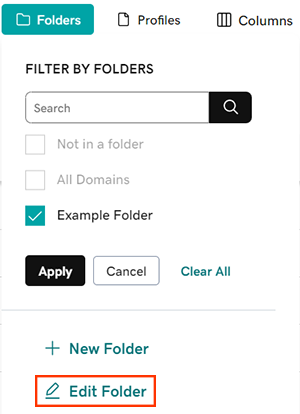
- (Valgfritt) Endre delegattillatelser for alle domener i kontoen din ved å velge Alle domener og deretter velge Rediger mappe.
- Delegater med domenetilgang til kontoen din får automatisk Administrasjonstilgang til Alle domener-mappen. Dette betyr at de har tilgang til alle domener i kontoen din hvis du ikke begrenser tilgangen deres ved å redigere Alle domener-mappen direkte.
- Endre tilgangsnivået for delegatene ved å slå av og på tillatelsene til Administrasjonstilgang og Overføringstilgang. Dette tillater delegatene å fullføre ulike domenehandlinger basert på adgangstillatelse:
- Delegater med Administrasjonstilgang kan:
- oppdatere kontaktinformasjon
- Redigere navneservere
- Redigere hostnavn
- Redigere videresending
- låse eller låse opp domener
- slå på eller av automatisk fornyelse
- Administrere underdomener
- Delegater med Overføringstilgang kan:
- Sett i gang domeneoverføringer til en annen GoDaddy-konto
- Sett i gang domeneoverføringer til en annen registrator
- Slette domener
- Oppfør et domene til salgs
- Delegater med Administrasjonstilgang kan:
- Velg Lagre for å bruke endringene.
Tilknyttede trinn
- Begrens eller tillat domenetilgang ytterligere ved å legge til domener i mapper eller fjerne domener fra mapper.
Mer informasjon
- Kom tilbake for å endre disse innstillingene når som helst, eller fjern delegattilgang helt.
- Aktiver automatisk fornyelse for å fortsette domeneregistreringen uavbrutt.
- Konfigurer totrinnsverifisering for best sikkerhet på domenene og kontoen din.