Wyczyść pamięć podręczną
Twój plan Managed Hosting for WordPress ma funkcje buforowania, które obejmują sieć dostarczania zawartości (CDN) i buforowanie obiektów w celu szybszego ładowania stron. Pamięć podręczna może wymagać wyczyszczenia, jeśli:
- wprowadzisz zmiany w witrynie, ale nie będą one widoczne w internecie;
- Przeniesiesz witrynę ręcznie, a nie przy użyciu wbudowanego narzędzia migracji.
- ręcznie zmienisz bazę danych lub pliki witryny WordPress w sposób inny niż przy użyciu funkcji administratora, np. przez aplikację FTP lub phpMyAdmin.
Istnieją dwa sposoby, aby wyczyścić pamięć podręczną w planie Managed Hosting for WordPress. Wybierz ten, który jest odpowiedni dla Twojej sytuacji.
Z panelu WordPress
Jeśli możesz uzyskać dostęp do swojego panelu WordPress, wykonaj poniższe kroki, aby wyczyścić pamięć podręczną.
- Zaloguj się do serwisu WordPress.
- U góry panelu WordPress wybierz kolejno opcje Łącza podręczne GoDaddy, a następnie Wyczyść pamięć podręczną.

Pomięć podręczna została wyczyszczona!
Uwaga: jeśli nie widzisz polecenia Wyczyść pamięć podręczną na panelu WordPress, być może została usunięta potrzebna wtyczka. Skontaktuj się z ekspertem GoDaddy, aby uzyskać pomoc.
Z Twojego panelu hostingu GoDaddy
Jeśli nie możesz uzyskać dostępu do swojego panelu WordPress, wykonaj poniższe kroki, aby wyczyścić pamięć podręczną.
- Przejdź do produktu GoDaddy.
- Na stronie Moje produkty obok Managed Hosting for WordPress wybierz Zarządzaj wszystkimi.
- Dla witryny, dla której chcesz włączyć czyszczenie pamięci podręcznej, wybierz opcję Ustawienia z menu
 .
.
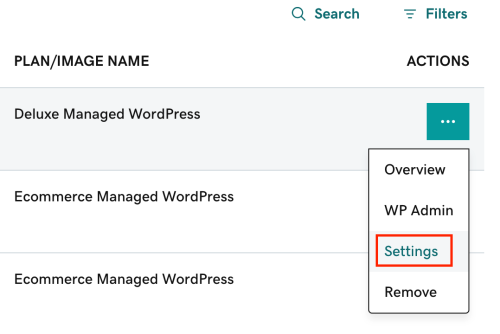
- Na stronie Ustawienia i w sekcji Narzędzia wybierz Wyczyść teraz obok opcji Wyczyść pamięć podręczną.
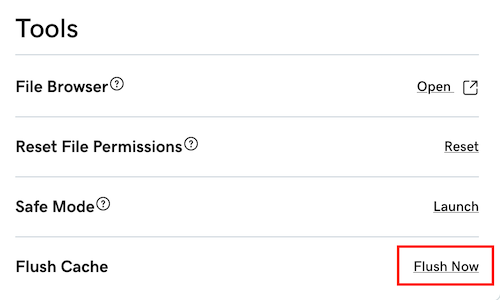
Pomięć podręczna została wyczyszczona!