Tìm số dư Tín dụng trong cửa hàng của tôi và ngày hết hạn áp dụng
Bạn đang tìm kiếm bao nhiêu Tín dụng trong cửa hàng để áp dụng cho các giao dịch mua hàng tại GoDaddy và / hoặc khi những tín dụng đó hết hạn?
-
Nếu bạn có hoặc đã từng có số dư Tín dụng trong cửa hàng, Tín dụng trong cửa hàng được liệt kê làm phương thức thanh toán.
- Trong hộp Tín dụng trong cửa hàng , chọn
 cho các tùy chọn này:
cho các tùy chọn này:
- Xem lịch sử giao dịch : Chúng tôi sẽ đưa bạn đến trang Lịch sử đơn hàng của bạn. Sử dụng bộ lọc để tìm kiếm các khoản phí được tính cho bất kỳ phương thức thanh toán nào được lưu trữ của bạn, bao gồm cả Tín dụng tại cửa hàng.
- Hoạt động tải xuống : Chúng tôi sẽ hiển thị hoạt động Tín dụng trong cửa hàng của bạn, bao gồm số dư đã thêm, số dư đã sử dụng và mọi ngày hết hạn hiện hành hoặc hoạt động hết hạn.
- Chọn một phạm vi ngày để xem hoạt động trong khung thời gian đó. Để xem toàn bộ lịch sử cho tài khoản của bạn, hãy đặt ngày bắt đầu bằng ngày bạn tạo tài khoản và đặt ngày kết thúc là ngày hôm nay.
- Chọn Tải xuống để tạo tập tin .csv chứa số dư đầu kỳ, hoạt động trong khung thời gian đã chọn, ngày hết hạn nếu có và số dư cuối kỳ. Cột Ngày hết hạn sẽ hiển thị ngày hết hạn được áp dụng. Khi tiền hết hạn, chúng tôi ghi nợ bằng ghi chú như "Hết hạn tín dụng".
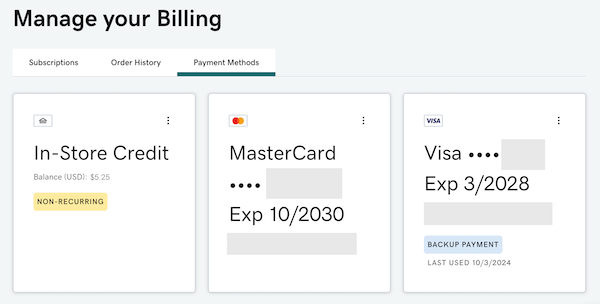
Số dư hiện tại của bạn được hiển thị. Nếu bạn có số dư khả dụng bằng nhiều loại tiền tệ, chúng tôi sẽ hiển thị số tiền được lưu trữ trong mỗi loại tiền tệ.
Xem thêm thông tin
- Bạn có thể sử dụng bất kỳ Tín dụng trong cửa hàng nào hiện có làm phương thức thanh toán trong quá trình thanh toán của mình.
- Để tìm hiểu thêm về cách chúng tôi áp dụng Tín dụng trong cửa hàng khi bạn mua hàng, vui lòng xem lại phần Số dư tín dụng trong cửa hàng trong Điều khoản dịch vụ chung của chúng tôi.