輸入網域轉移的授權碼
您需要提供有效的授權碼(又稱為EPP碼,轉移金鑰或授權碼),才能將網域轉移至GoDaddy帳戶。您可以在之後的GoDaddy帳戶中輸入或更新授權碼。購買網域轉移。
- 登入您的 GoDaddy 轉移頁面。(需要協助您登入嗎?找尋您的使用者名稱或密碼。)
- 選取[轉入],然後選取[最終確定轉移]標籤。使用您網域清單上方的搜尋欄位,搜尋特定網域。
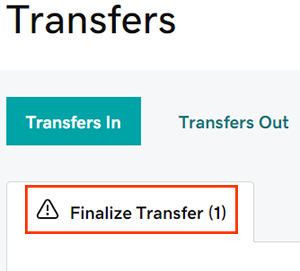
- 輸入單一網域或大量網域的授權碼。
- 單一網域:選取
 在授權代碼欄內輸入。
在授權代碼欄內輸入。 - 多個網域:勾選需要授權碼的網域旁邊的核取方塊,然後點選網域清單上方的「輸入授權碼」 。
- 單一網域:選取
- 輸入選取網域的授權碼。
- 點選「提交」即可儲存變更內容。
您會看到系統已接受變更的確認訊息。網域轉移程序通常需要5至7天才能完成。
相關步驟
- 不確定狀態為何?請查看我們的轉移狀態指南,詳細了解各個狀態的意義以及後續步驟。
更多資訊
- 部分網域可能會設有特殊的轉移規範。
- 設定兩步驟驗證,讓您的網域和帳戶獲得最佳安全性。
透過GoDaddy搜尋新的網域。