Scarica un account cPanel utilizzando i backup giornalieri
Scarica un backup tar.gz dell'intero account Web Hosting (cPanel) con backup giornalieri.
- Accedi a GoDaddy pagina del prodotto .
- Seleziona Web Hosting . Quindi, accanto all'account Web Hosting (cPanel) che desideri ripristinare, seleziona Gestisci .
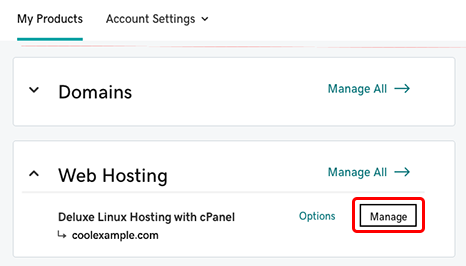
- Nella parte superiore dello schermo, seleziona Backup .
- Seleziona Visualizza backup .
- Seleziona la data di backup desiderata. Il montaggio del backup corrispondente sul server cPanel può richiedere alcuni minuti.
- Seleziona Esporta l'account .
- (Facoltativo) Seleziona le caselle di controllo per saltare l'esportazione del database o della directory principale .
- Seleziona Avvia esportazione .
- Quando viene visualizzata la conferma di Operazione riuscita in alto, seleziona Scarica .
Seleziona la scheda Registro operazioni di ripristino per visualizzare e scaricare il backup in un secondo momento.
Ulteriori informazioni
- Ripristina un account cPanel utilizzando i backup giornalieri
- Per scaricare una parte del tuo sito web, puoi scaricare un sito utilizzando i backup giornalieri
- Acquista Backup del sito web