Download een back -up van een site met behulp van dagelijkse back -ups
Download je domeinen, bestanden, databases, mailboxen of mailforwarders als zip -bestand met dagelijkse back -ups.
- Ga naar je GoDaddy productpagina .
- Selecteer Webhosting . Selecteer vervolgens naast het Web Hosting (cPanel) -account dat u wilt herstellen Beheren .
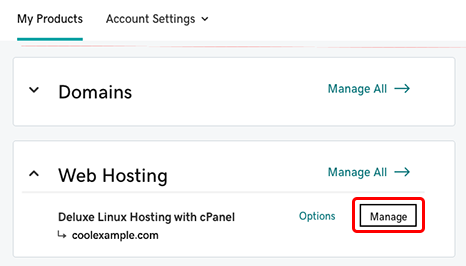
- Selecteer bovenaan je scherm Back -ups .
- Selecteer Back -ups weergeven .
- Selecteer de gewenste back -updatum. Het kan enkele minuten duren voordat de bijbehorende back -up is gekoppeld aan de cPanel -server.
- Selecteer in de sectie Typen het overeenkomstige back -uptype om een back -up te downloaden van de door u geselecteerde domeinen (en al hun bestanden), bestanden, databases, postvakken of doorstuurservices.
- Selecteer de selectievakjes voor items die je wilt downloaden. Of selecteer het vinkje om alles te selecteren.
- Selecteer Downloaden.
- (Optioneel) Als je Domeinen hebt geselecteerd in stap 6, selecteer je het selectievakje om subdomeinen en add -ons uit te sluiten van je back -up. Selecteer vervolgens Downloaden .
- Bovenaan wordt een voortgangsvenster weergegeven. Wanneer dit verandert in een geslaagde bevestiging, selecteer je Downloaden .

Meer informatie
- Koop Websiteback -up
- Herstel een site met dagelijkse back -ups
- Om je volledige Web Hosting (cPanel) -account te downloaden, kun je een Web Hosting (cPanel) -account downloaden met dagelijkse back -ups