Create a website template in GoDaddy Pro
Create a website template based on an existing site in your GoDaddy Pro dashboard, or from a clean WordPress installation. You can use the template to quickly deploy a website.
Note: You can create up to ten templates.
- Log in to your GoDaddy Pro account. (Need help logging in?)
- Select Home in the left sidebar.
- Select your image in the upper-right corner. Then select Template builder.
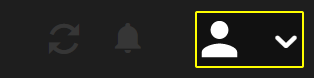
- Select New Template.
- Fill in the template name in the Template Name section. Then select Clean WordPress or Existing backup.
- Select Clean WordPress if you want to add plugins and themes to the clean WordPress installation to create a template.
- Select Existing backup if you want to add plugins and themes to the existing backup that already has some content, plugins and themes installed and set.
- If you selected Existing backup, select the Existing website, Backup date and Backup name. Then select Add plugins.
- Add additional plugins to your template in Add plugins to template section. Then select Add themes.
If you’re creating a template from an existing backup, to remove plugins select Edit in the Added Plugins section. - Add additional themes to your backup in Add themes to template section.
If you’re creating a template from an existing backup, to remove themes select Edit in the Added Themes section. - Select Done.