Connect my Instagram professional account to GoDaddy Conversations
If you have an Instagram professional (business or creator) account, connect it to GoDaddy Conversations to receive your Instagram messages and comments on your posts directly in your Conversations unified inbox.
Required: Your Instagram professional account must be linked to your Facebook page so that you can use the Facebook login to access the account.
Note:
- Linking social media accounts to GoDaddy Conversations is not available on free Conversations plans.
- For now, GoDaddy Conversations is available in English only.
- In a web browser, go to your GoDaddy product page.
-
If you have the standalone version of Conversations, expand Conversations Unified Inbox. To the right of your Conversations plan, select Web Inbox.
OR
If you have a Websites + Marketing plan, scroll to Websites + Marketing and select Manage next to your site. In the left menu, expand Conversations.
- Select Settings.
- Select Social Channels.
- Select Connect a Social Account.
- Select Instagram and then select Next.
- If required, sign in to your Facebook account.
- Select the Instagram account you want to use with Conversations.
- To complete the setup, select Continue.
- Sign in to your GoDaddy Conversations app.
- In the lower-right corner, tap
 Account.
Account. - Under Instagram, tap Connect.
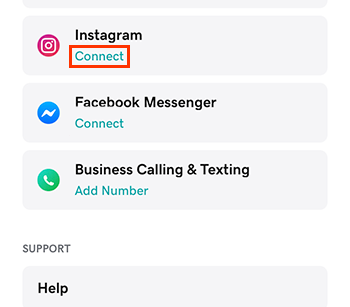 .
. - If required, sign in to your Facebook account or select Continue as…
- Tap the Instagram account you’d like to connect.
- To complete the setup, tap Continue.
Related steps
- Use GoDaddy Conversations with my Instagram business account
- Manage my Instagram business account settings in GoDaddy Conversations