Clone a website in GoDaddy Pro to a new website
You can clone a website to a destination that doesn’t have a WordPress installation. The cloned website isn’t added to your GoDaddy Pro dashboard.
Note: You need to enable Premium Backups in order to clone the website.
- Log in to your GoDaddy Pro account. (Need help logging in?)
- Select Sites in the left sidebar.
- Hover over the website and select Backups.
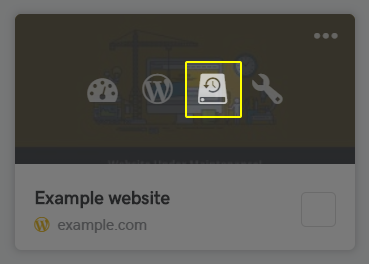
- Select the date of the backup and select the backup in the Backup name section.
- Select Clone and then select New website.
- Type the destination site URL and then select Test URL.
- Fill in the Connection Information form with the destination FTP and Database credentials.
Note: To use SSH key instead of SFTP password, select Show public key snippet. Copy the snippet and run it from the server console. After that, select Test connection.
Note: We recommend that you use different databases for the source and destination websites. If you use the same database, use a different database prefix for the destination.
- Select Test Credentials.
Note: If the test is not successful, double check the info that you've filled in.
- (Optional) Fill in the Create new admin form. If the form is left blank, WordPress admin from the backup will be used.
- (Optional) Type the new database prefix in the Change prefix section. If left blank, the prefix from the source website will be used.
- (Optional) Enable or disable Search Engine Visibility. This option is set to Do not change by default.
- Select Clone.