Löschen des Cache für Ihre Web Application Firewall (WAF)
Nachdem Sie Änderungen an Ihrer Web Application Firewall (WAF) vorgenommen haben, können Sie den Cache leeren, damit die Änderungen wirksam werden.
Erforderlich: Wenn Ihr Dashboard anders aussieht, scrollen Sie nach unten und befolgen Sie die Schritte unter „WAF-Cache leeren“.
- Gehen Sie zu Ihrem GoDaddy Produktseite .
- Wählen Sie unter Website-Sicherheit und Backups neben dem zu verwaltenden Website-Sicherheit-Konto die Option Verwalten .
- Wählen Sie unter Firewall / CDN die Option aus
 Grüner Status ,
Grüner Status , Gelb Status oder
Gelb Status oder Rot Status .
Rot Status .
- Wählen Sie Einstellungen und dann Leistung
- Wählen Sie auf der linken Seite Cache löschen und dann
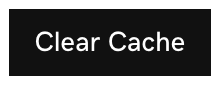 , um den Cache global zu leeren.
, um den Cache global zu leeren.
- Um den Cache pro Datei zu leeren, wählen Sie Cache pro Datei löschen , fügen die URL hinzu, für die der Cache gelöscht werden soll, und wählen dann
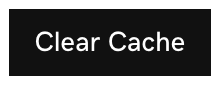 .
. - Nachdem der Cache geleert wurde, wird darunter eine Meldung angezeigt
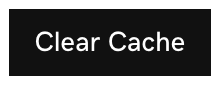 : "Der Cache für coolexample.com wird geleert. Es kann bis zu zwei Minuten dauern, bis er vollständig gelöscht ist."
: "Der Cache für coolexample.com wird geleert. Es kann bis zu zwei Minuten dauern, bis er vollständig gelöscht ist."
Löschen Sie den Cache mithilfe der WAF-API
Wenn Sie den Cache leeren möchten, ohne jedes Mal auf das Firewall-Dashboard zugreifen zu müssen, können Sie dazu den Firewall-API-Link verwenden.
- Gehen Sie zu Ihrem GoDaddy Produktseite .
- Wählen Sie unter Website-Sicherheit und Backups neben dem zu verwaltenden Website-Sicherheit-Konto die Option Verwalten .
- Wählen Sie unter Firewall / CDN die Option aus
 Grüner Status ,
Grüner Status , Gelb Status oder
Gelb Status oder Rot Status .
Rot Status .
- Wählen Sie Einstellungen.
- Wählen Sie API aus.
- Wählen Sie den Link Cache leeren aus.
- Ein neues Register mit einem Link wird geöffnet, mit dem Ihr Cache automatisch gelöscht wird. Sie können den Link in Ihrem Browser mit einem Lesezeichen versehen und jederzeit aufrufen, wenn der Cache gelöscht werden muss.
Erforderlich: Wenn Ihr Dashboard anders aussieht, gehen Sie wie folgt vor.
Löschen Sie den WAF-Cache
- Gehen Sie zu Ihrem GoDaddy
Produktseite . - Wählen Sie unter Website-Sicherheit und Backups neben dem zu verwaltenden Website-Sicherheit-Konto die Option Verwalten .
- Wählen Sie unter Firewall / CDN die Option aus
 Grüner Status ,
Grüner Status , Gelb Status oder
Gelb Status oder Rot Status .
Rot Status .
- Wählen Sie unter Leistung die Option Cache leeren.
- Nach dem Löschen des Cache wird oben rechts eine Meldung angezeigt: "Ihre Anforderung zum Löschen des Cache wurde gesendet. Bitte warten Sie bis zu 30 Sekunden, bis der Cache wirksam wird."