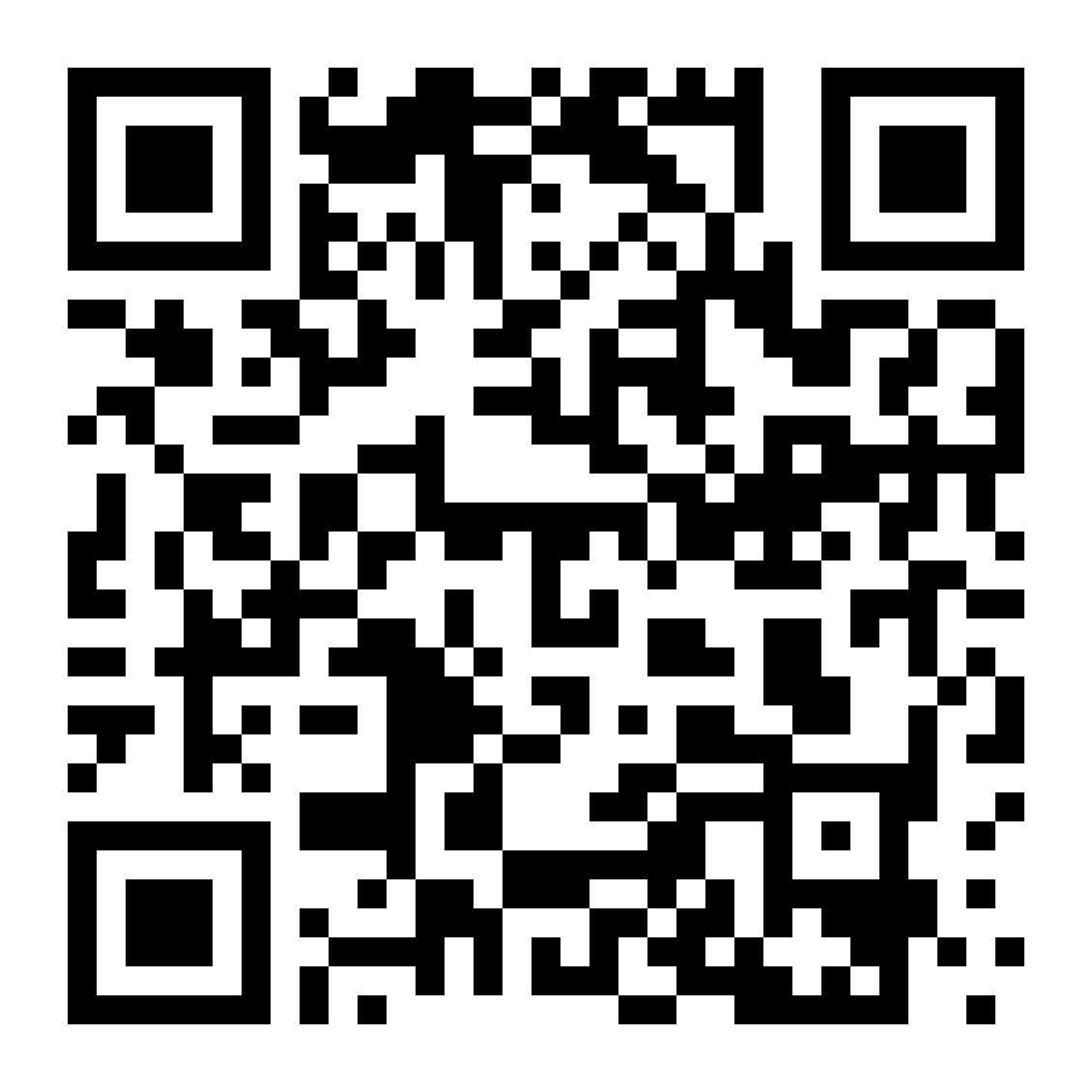Ändra mina projektsynkroniseringsinställningar
Dina GoDaddy Studio-projekt sparas automatiskt i molnet så att du kan komma åt dem på valfri enhet och fortsätta skapa bra innehåll för ditt företag, var du än befinner dig.
I mobilapparna för iOS och Android GoDaddy Studio kan du ställa in att synkronisering ska ske endast via Wi-Fi eller på både Wi-Fi och mobilanslutningar.
Välj din enhet för att kontrollera och ändra dina inställningar för projektsynkronisering.
- Logga in på din GoDaddy Studio-app.
- Längst ner på skärmen väljer du Hem .
- Välj i det övre vänstra hörnet
 Inställningar & Inställningar .
Inställningar & Inställningar . - Rulla ner för att hitta PROJECT SYNC . Om reglaget bredvid Synkronisera på Wi-Fi bara är på (visas gult) synkroniseras inte dina projekt via en mobilanslutning. Stäng av reglaget för att synkronisera både Wi-Fi och mobilanslutningar.
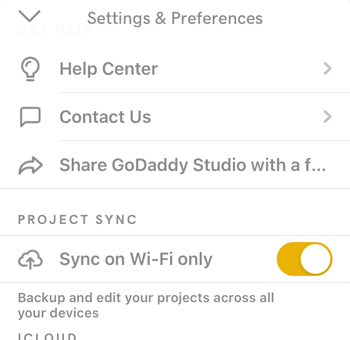
Om du inte redan har GoDaddy Studio-mobilappen för iOS kan du skanna QR-koden med din mobila enhet eller hämta den i Apples App Store .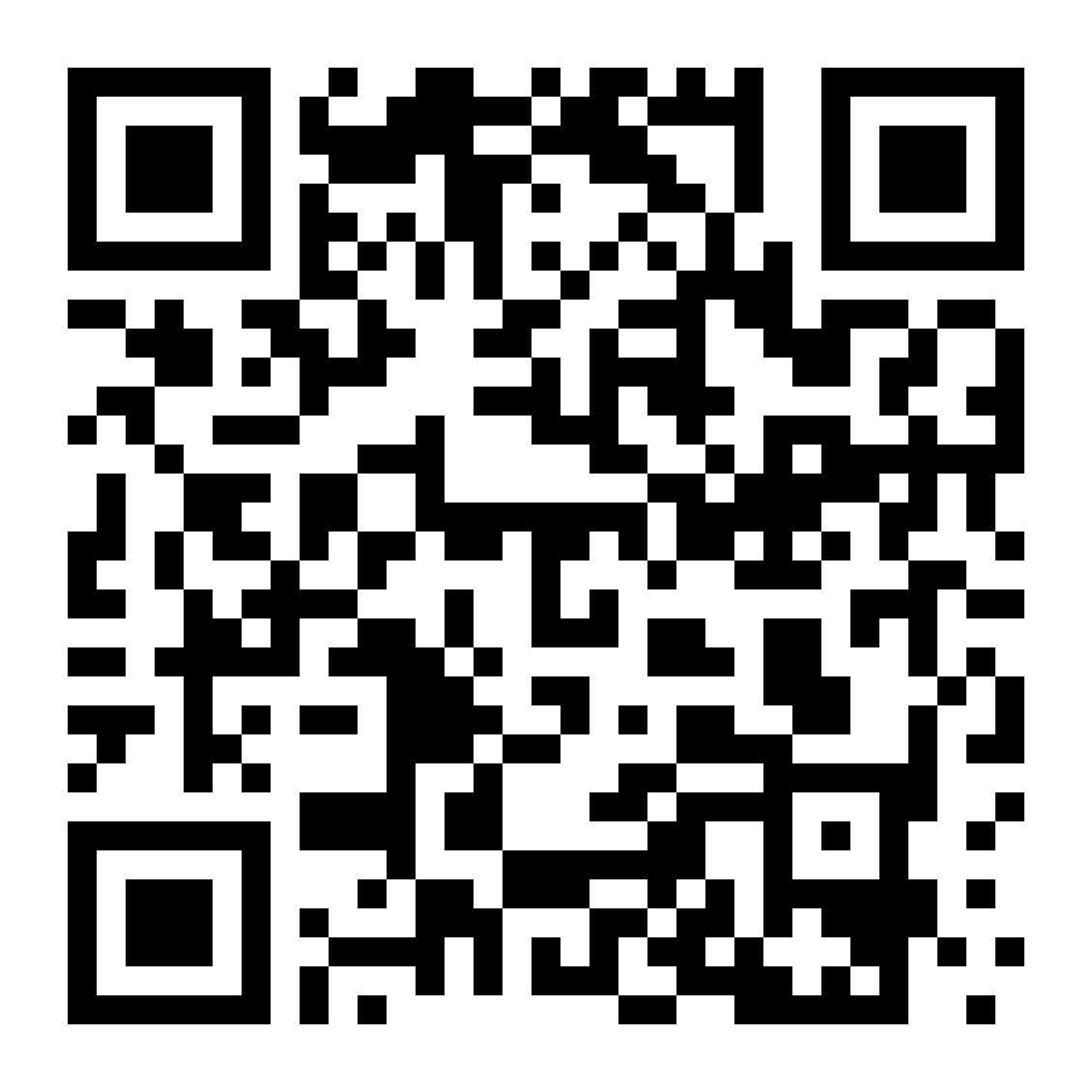
- Logga in på din GoDaddy Studio-app.
- Tryck på i det övre högra hörnet
 Inställningar .
Inställningar . - Rulla ner för att hitta Lagringsutrymme . Om reglaget bredvid Synkronisera på wifi bara är på (visas gult) synkroniseras inte dina projekt via en mobilanslutning. Stäng av reglaget för att synkronisera både Wi-Fi och mobilanslutningar.
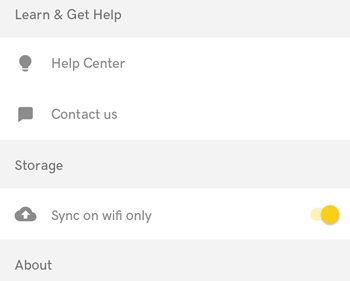
Om du inte redan har mobilappen GoDaddy Studio för iOS kan du skanna QR-koden med din mobila enhet eller besöka Play Butik för att ladda ner den nu.