Endre det primære FTP -passordet mitt i Web Hosting (cPanel)
Du trenger FTP -brukernavnet og passordet ditt for å laste opp filer til Web Hosting (cPanel) -kontoen din med en FTP -app. Dette brukernavnet og passordet er det samme som din cPanel -pålogging og passord.
Da vi konfigurerte Web Hosting (cPanel) -kontoen din (også kjent som «klargjøring»), genererte vi et cPanel -påloggingsnavn og -passord for å konfigurere cPanel for kontoen din. Du kan ikke endre påloggingsnavnet for cPanel, og vi viser deg ikke passordet av sikkerhetsmessige årsaker. Følg disse trinnene for å endre cPanel -passordet ditt til noe du vet.
Merk: Disse trinnene vil endre passordet for den "primære" FTP -brukeren - det er deg som kontoeier. Hvis du la til andre FTP -brukere, som nettdesigneren/utvikleren din, kan du redigere brukerlegitimasjonen deres .
- Gå til GoDaddy -produktsiden .
- Velg Administrer under Webhotell , ved siden av Web Hosting (cPanel) -kontoen du vil bruke.
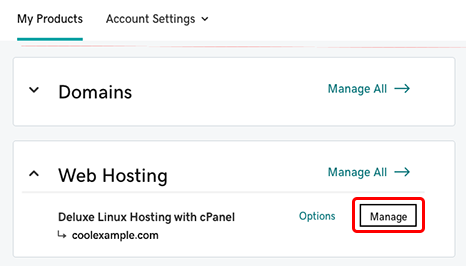
- I kontoens Instrumentbord , under Innstillinger , ved siden av Passordet ditt velger du Endre .
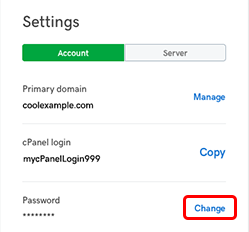
- Angi et nytt passord , bekreft det og velg Endre passord .
Relaterte trinn
- Å endre FTP-brukernavnet og -passordet for andre (ikke-primære) FTP-brukere er litt annerledes. For mer informasjon, seRediger FTP -brukere i Web Hosting (cPanel) -kontoen min .
Neste trinn
- For å logge direkte på cPanel går du til https: // myDomainName /cpanel , der "myDomainName" er domenet ditt med .tld, som coolexample.com. Du trenger cPanel -påloggingen og det nye passordet.
- Du kan bruke en FTP -app (som FileZilla) for å koble til hostingkontoen din med dette brukernavnet og passordet.