Boost a Facebook Post
Create a Facebook post, and then boost it to get it seen by more people. Specify the audience you want to target and how long you want the post to appear in users' feeds.
When you boost a Facebook post, you pay for it through your Facebook ad account. Read and understand the Meta Advertising Policies before boosting a post.
- Go to your GoDaddy product page.
- Scroll down, expand Websites + Marketing and select Manage next to your site.
- Go to your GoDaddy product page.
- Scroll down, expand Online Marketing and select Manage next to your site.
- On your dashboard, expand Social and then select Overview.
- If you haven't already, connect your site to Facebook.
- In your list of social media posts, find the post you want to boost.
- Select
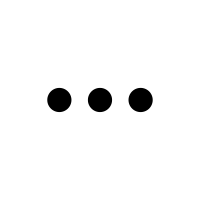 More, and then Boost Post.
More, and then Boost Post. - Follow the prompts to select who you want to see your post, your budget and the duration for which you want your post boosted.
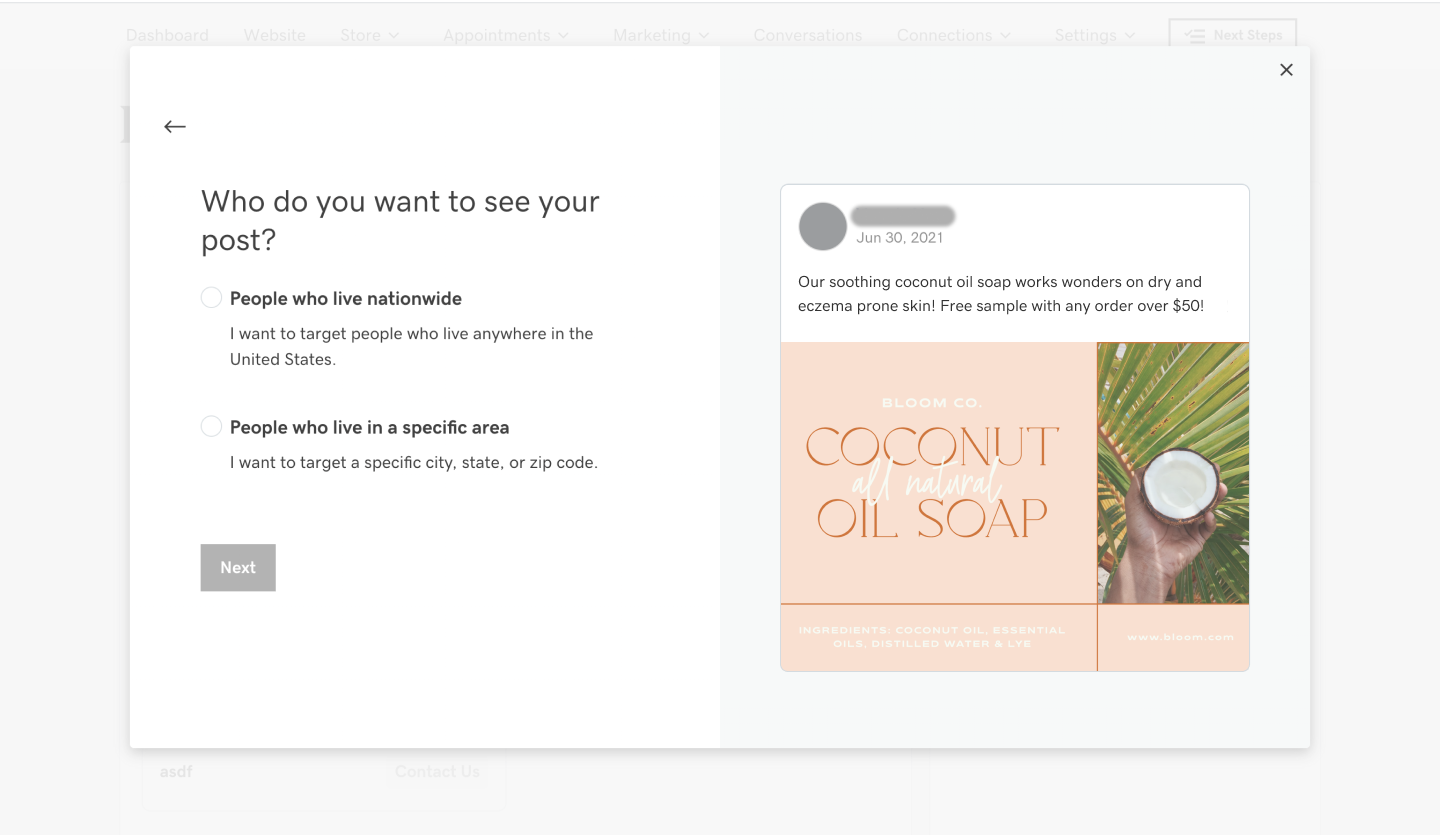
- Since you pay Facebook for ads and boosted posts, your Facebook payment method is separate from payments you have set up with GoDaddy.
- To allow Facebook to complete payment, select Grant Access.
- If this is your first time, select Set up or use the Edit pencil if you want to change an existing Facebook payment.
- When you've finished, select Boost My Post.
Note: During the process, you may be prompted to add or verify your email in Facebook Business Manager before you can boost posts or advertise. You may also be prompted to enable two-factor authentication on your Facebook page. This is a measure required by Facebook to protect your business.
You're all set. Facebook reviews every boosted post to make sure it meets their advertising guidelines. After they've approved it, your post will be boosted.
More info
- Monitor metrics for your post to see if it was successful.
- If you need help troubleshooting or want to learn more about how GoDaddy interacts with your Facebook account, Business Manager and Ads Manager, read understanding Facebook boosted posts and ads.
- In addition to boosting a post, consider setting up a Facebook or Instagram ad.