Block or unblock senders as junk email
Your email server scans incoming messages for certain traits that identify it as unwanted junk. When you want to treat messages from an email address or domain as junk, you can block them. Alternatively, to stop messages from being moved to your junk email folder, add the email address or domain to a list of safe senders.
Select the appropriate tab based on the email platform you're using.
Block and unblock senders and domains
- Sign in to Outlook on the web. Use your Microsoft 365 email address and password (your GoDaddy username and password won't work here).
- In the upper-right corner, select
 Settings.
Settings. - Select Junk email.

- To block the sender, under Blocked senders and domains, select + Add. Or, to identify the sender as safe, under Safe senders and domains, select + Add.
- Enter the email address or domain, and the select Enter on your keyboard (Return on Mac).
- In the lower-right corner, select Save.
Come back here anytime to ![]() edit or
edit or ![]() delete blocked or safe senders.
delete blocked or safe senders.
Mark messages as junk or not junk
- To report a message as junk, select it from your inbox. Or, to report a message as not junk, select it from the Junk Email folder.
- At the top of your message, select
 More actions.
More actions. - Select Report, and then Report junk or Not junk.
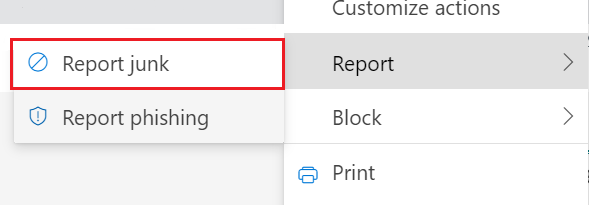
Once you report a message as junk it will be moved to the junk folder and the sender will be added to the Blocked senders list. Inversely, if you report a message as not junk, the message will be sent to the inbox and the sender will be added to the Safe sender list.
Block and unblock senders and domains
- Open Outlook.
- From Home, select
 Junk, and then Junk E-Mail Options.
Junk, and then Junk E-Mail Options.
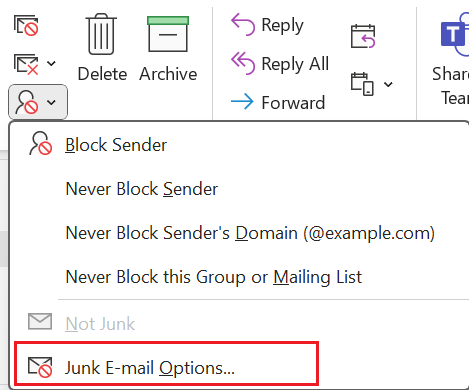
- To block the sender, under Blocked Senders, select Add. Or, to identify the sender as safe, under Safe Senders, select Add.
- Enter the email address or domain, and then select OK.
- Select Apply, and then select OK.
Come back here anytime to edit or remove blocked or safe senders.
Mark messages as junk or not junk
- To report a message as junk, select it from your inbox. Or, to report a message as not junk, select it from the Junk Email folder.
- From Home, select
 Junk and then one of the options for your desired outcome.
Junk and then one of the options for your desired outcome.
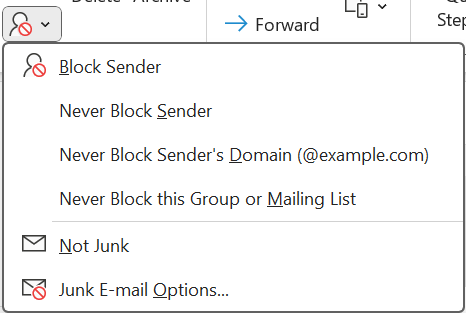
- To confirm, select OK.
Once you report a message as junk it will be moved to the junk folder and the sender will be added to the Blocked senders list. Inversely, if you report a message as not junk, the message will be sent to the inbox and the sender will be added to the Safe senders list.
Block and unblock senders and domains
- Open Outlook.
- From Tools, select Junk Email Preferences.
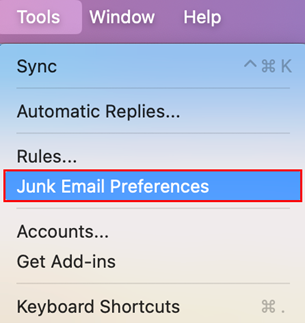
- Under Blocked Senders and Domains, to add a blocked sender, select + (plus), and then enter an email address. Or, to identify a sender as safe, select an email address or domain, and then – (minus).
Note: You can have up to 10,000 email addresses or domains as blocked or safe senders. Using domains instead of email addresses can help reduce the list.
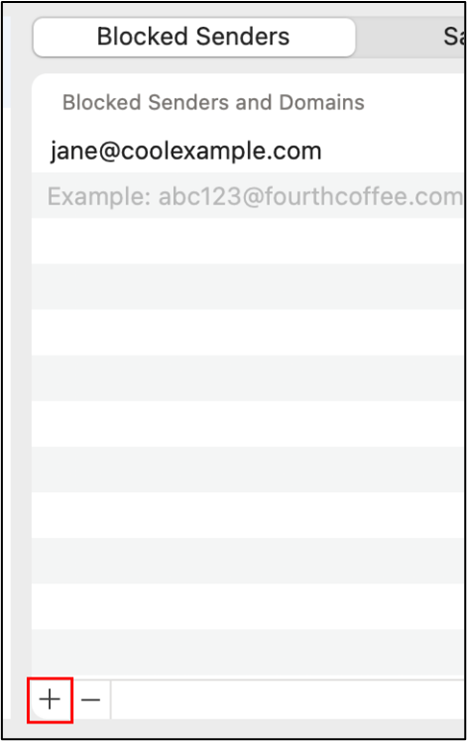
Come back here anytime to add or remove blocked or safe senders.
Mark messages as junk or not junk
- To report a message as junk, select it from your inbox. Or, to report a message as not junk, select it from the Junk Email folder.
- To block the sender, from the menu bar select Message, Block, and then OK. Or to unblock the sender, select Message, Report, and then Not Junk.
Once you report a message as junk it will be moved to the Junk folder and the sender will be added to the Blocked Senders list. Inversely, if you report a message as not junk, the message will be sent to the inbox and the sender will be added to the Safe Senders list.
Related step
- If you don't see your changes, make sure your Outlook is set up with Exchange.