Web Hosting (cPanel) hesabıma FTP kullanıcıları ekleme
Başkalarının Web Hosting (cPanel) hesabınıza erişmesi için onları FTP kullanıcıları olarak ekleyerek dosya yükleyebilmelerini veya sitenizi yönetebilmelerini sağlayın. Bu kullanıcıların nelere erişebileceğini ve ne kadar yükleme yapabileceğini sınırlayabilirsiniz.
- GoDaddy ürün sayfası gidin.
- Web Hosting altında, kullanmak istediğiniz Web Hosting (cPanel) hesabınızın yanında Yönet seçeneğini belirleyin.
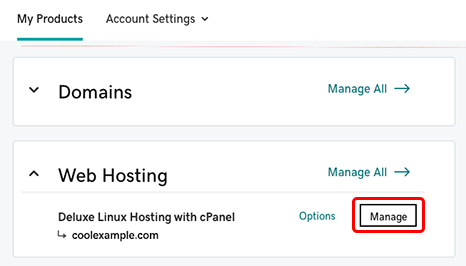
- Hesap Panosunun sağ alt köşesindeki Araçlar bölümünden FTP Yöneticisi seçeneğini belirleyin.
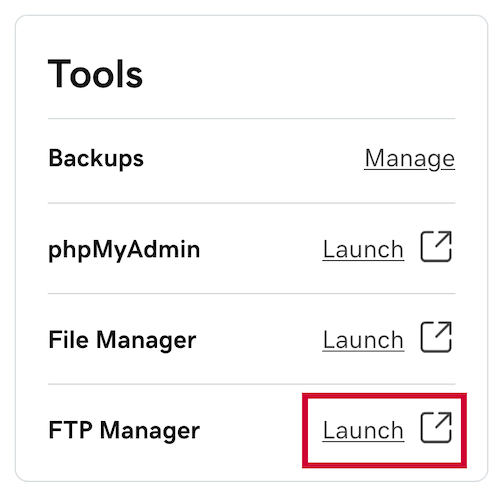
- CPanel FTP Hesapları sayfasında, FTP Hesabı Ekle seçeneğinin altındaki şu alanları doldurun:
Alan Ne anlamı mı geliyor? Oturum aç Kullanıcı adınızın ilk bölümü. Tam kullanıcı adında@[hesabınızın birincil alan adı] yer alır. Dolayısıyla birincil alan adınız guzelornek.com ise ve ftpuser girişini yaparsanız, FTP için kullanıcı adınız ftpuser@guzelornek.com şeklinde olacaktır. Şifre Bu FTP kullanıcısı için şifre. Dizin Bu kullanıcının erişebildiği dizin. Bu kullanıcıya tüm hesaba erişim vermek için eğik çizgiden ( / ) başka bir şey girmeyin. Kota Bu kullanıcının bu dizine yükleyebileceği dosyaların toplam boyutu (MB cinsinden). Sınırsız seçeneği için Sınırsız seçeneğini belirleyin. Bir dizindeki mevcut dosyalar kotaya dahil edilir. - FTP Hesabı Oluştur öğesini seçin.
Eklemek istediğiniz diğer tüm kullanıcılar için bu adımları tekrarlayın. Ekonomik ve Deluxe hesaplar için 50'ye kadar ve Üst Düzey hesaplar için sınırsız sayıda FTP kullanıcınız olabilir.
İlgili adımlar
- Yeni FTP kullanıcılarınız FileZilla ile dosya yükleyebilir.
Daha fazla bilgi
- Daha fazla yardım için, FTP Hesapları özelliğine ilişkin cPanel belgelerine bakın.
- Hangi plana sahip olduğunuzu öğrenmeniz mi gerekiyor? Bkz.Hosting hesabımın türü nedir?