Aggiungi una finestra pop-up al mio sito web
Utilizza una finestra pop-up per fare un annuncio importante alle persone che visitano il tuo sito. Questa sarà la prima cosa che i visitatori vedranno quando accederanno al tuo sito web. Aggiungi un pulsante se desideri indirizzare i visitatori a una destinazione chiave, come una pagina e una sezione specifiche del tuo sito, un URL di tua scelta o una categoria di prodotti se vendi prodotti online.
- Vai alla pagina dei prodotti di GoDaddy.
- Scorri verso il basso, espandi Websites + Marketing e seleziona Gestisci accanto al sito web che desideri modificare.
- Seleziona Modifica sito web per aprire il tuo editor di siti web.
- Seleziona Sito web nella parte superiore dell'editor, quindi seleziona Popup dalle scorciatoie nella parte inferiore dell'editor.
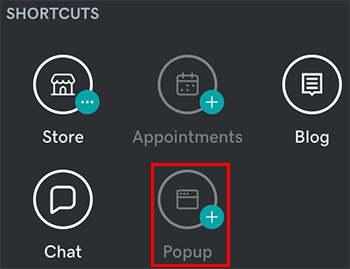
- Personalizza la tua finestra pop-up.
- Cambia immagine : carica un'immagine diversa o seleziona Modifica per aprire Creazione di contenuti e apportare modifiche all'immagine predefinita. Se preferisci, puoi anche eliminare l'immagine.
- Abilita pop-up : attiva il cursore per abilitare la finestra pop-up.
- Titolo : scrivi alcune parole per attirare l'attenzione del pubblico. Puoi farlo sia nell'area di anteprima del tuo sito web che nell'editor.
- Descrizione : aggiungi alcune brevi frasi su ciò che le persone devono sapere.
- Pulsante di azione : attiva o disattiva il pulsante per abilitare o disabilitare un pulsante selezionabile e personalizza il contenuto del pulsante in Etichetta pulsante . Collega il pulsante a una sezione specifica all'interno di una pagina del tuo sito o a qualsiasi URL, numero di telefono, indirizzo email o una delle tue categorie di prodotti, se disponi di un sito di e-commerce. Oppure seleziona Accetta pagamenti per consentire ai clienti di pagarti online.
- Attiva il pulsante Ritardo popup se desideri attendere alcuni secondi prima di visualizzare il popup, quindi imposta il tempo di ritardo.
- Una volta terminato, seleziona Fine.
- Le modifiche vengono salvate automaticamente. Quando sei pronto a rendere pubbliche le modifiche, pubblica il tuo sito .
Un visitatore del sito può eliminare la finestra pop-up chiudendola con la “x” o selezionando il pulsante di azione, se abilitato. Dopo aver chiuso la finestra pop-up, non verrà più visualizzata nelle successive 24 ore.
Altre informazioni
- Invece di una finestra pop-up, un'altra opzione è quella di aggiungere un banner promozionale al tuo sito web .
- Puoi anche impostare una chiusura temporanea per la tua attività su Facebook, Yelp e Google Business Profile .