Додати спосіб оплати до мого облікового запису GoDaddy
Виконайте ці дії, щоб додати чековий рахунок, рахунок PayPal, банківську картку (кредитну, дебетову або передплачену) або Good As Gold, щоб використовувати ці способи оплати для ваших продуктів або послуг GoDaddy.
Примітка. Щоб переконатися, чи маєте ви змогу додавати поточний рахунок або рахунок PayPal, перегляньте наш список способів оплати, прийнятний для кожної з підтримуваних країн.
- Перейдіть на сторінку GoDaddy Способи оплати . Можливо, вам буде запропоновано ввійти.
- Виберіть Додати спосіб оплати .
- Поруч із пунктом Платіжна інформація виберіть Змінити.
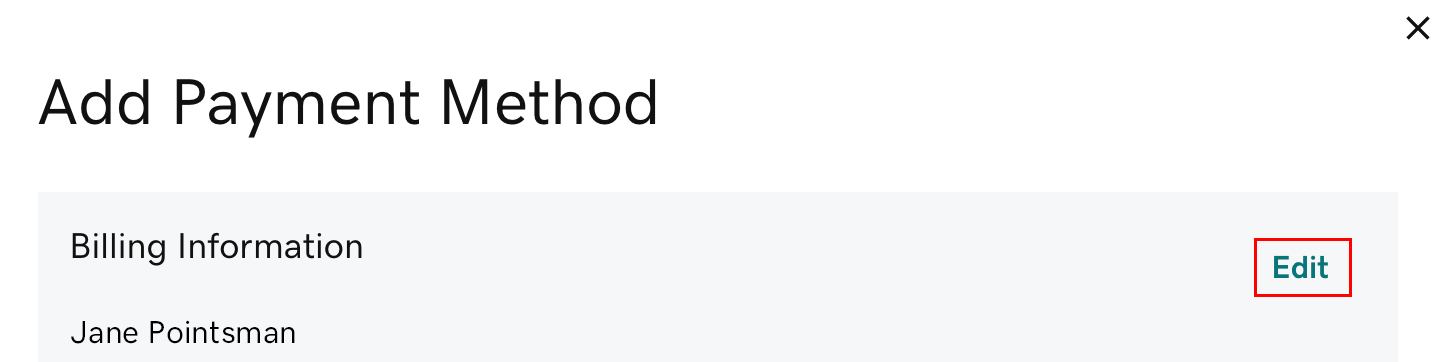
- Внесіть потрібні зміни в платіжну інформацію та натисніть Зберегти.
- У розділі Способи оплати виберіть один із таких варіантів: Додати нову картку, PayPal, Чеки або Good As Gold (доступні варіанти можуть відрізнятися залежно від регіону).
- Good As Gold — це наш варіант оплати банківським переказом. Якщо ви виберете цю опцію, відразу натисніть Дізнатися більше, щоб довідатися, як налаштувати обліковий запис Good As Gold.
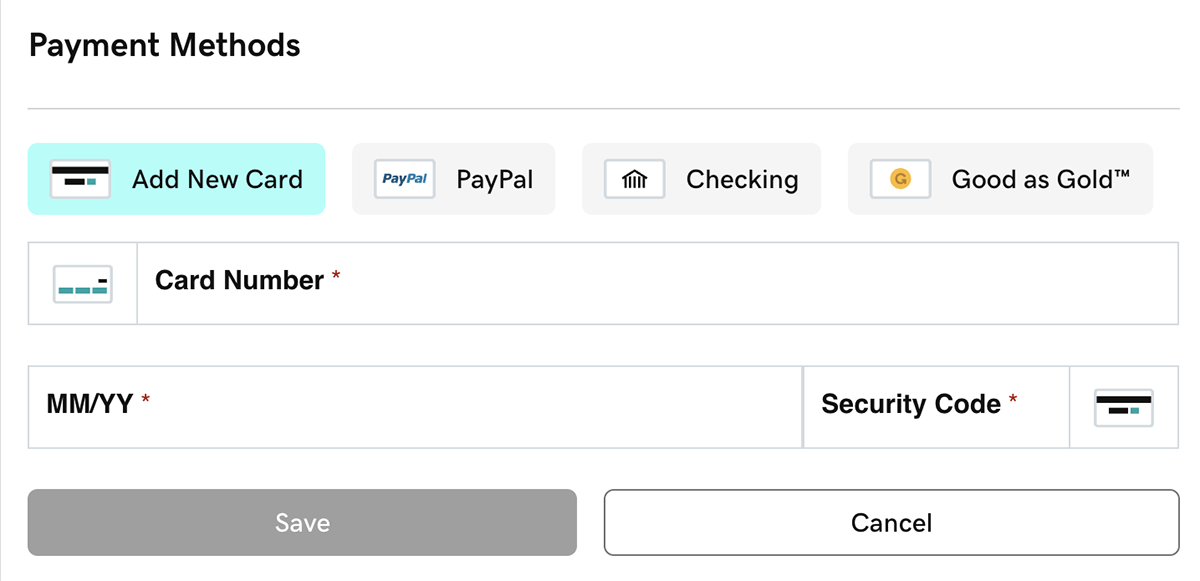
- Введіть потрібні платіжні відомості й натисніть Зберегти. На сторінці відобразиться ваш спосіб оплати.
Примітка.Коли ви додаєте PayPal, буде запропоновано ввійти в обліковий запис PayPal. Спосіб оплати, вибраний у вашому гаманці PayPal, використовуватиметься для майбутніх покупок і поновлень у GoDaddy за допомогою PayPal. Змінити спосіб оплати для гаманця PayPal можна в обліковому записі PayPal.
Пов’язані дії
- З’являється повідомлення про помилку або платіжна інформація не зберігається?
- Спочатку відкрийте в браузері вікно анонімного перегляду. У цьому вікні ввійдіть у свій обліковий запис і спробуйте додати спосіб оплати.
- Якщо вікно анонімного перегляду не працює, подивіться наші поради з пошуку та виправлення неполадок.
- Щоб скористатися новим способом оплати своїх продуктів, змініть основний спосіб оплати.
- Не допускайте випадкового закінчення терміну дії вашого домену або веб-сайту. Встановіть резервний спосіб оплати на випадок, якщо основний не діятиме.
- Для продуктів, налаштованих на автоматичне поновлення: під час виставлення рахунку, якщо виникне проблема з основним і резервним способами оплати, ми спробуємо виставити рахунок на інший спосіб оплати у вашому обліковому записі.
Додаткові відомості
- Якщо спосіб оплати не зазначено для товару й не використовується протягом року, ми вилучимо його з вашого облікового запису.
- Видаліть способи оплати, якими ви не користуєтесь.