Enable an identity verification method for your GoDaddy account
For better account security, set up an identity verification method. After you add a verification method, we'll ask you to validate your identity (using a one-time code or a hardware security key) during high-risk actions or if we detect suspicious login attempts. Otherwise, all you need to sign in is your GoDaddy username and password.
Note: You can not use a telephone service like Conversations or Google Voice for SMS text messaging with a verification method.
- Go to your GoDaddy Security page. You might be prompted to sign in.
- Below Verification Methods, select Add Method.

- Choose the verification method you'd like to use:
- GoDaddy Studio app (recommended): Most GoDaddy account holders should choose this method. Learn more about using the GoDaddy Studio app as an identity verification method.
- Authenticator app: Use a third-party authenticator app like Google Authenticator or Authy to create the code.
- SMS text messages: The code will be sent to you as a text. This method is a convenient option, but may not be as reliable as authenticator apps if you're outside the service area of your cellular provider.
- Security key: A USB or Bluetooth-enabled hardware security key will be used for authentication. We recommended using a hardware security key if you're a domain investor or want the highest level of security. We support USB or Bluetooth-enabled keys that meet the FIDO U2F standard, such as many YubiKeys or Google Titan.
- Select Next, and then complete the setup process according to the method you selected:
- If you selected GoDaddy Studio app, follow the instructions to install the app (if necessary) and enable identity verification on the app.
- If you selected Authenticator App, follow the instructions to install an app on your phone and scan the barcode. Enter the authentication code and the name of the app, then select Next.
- If you selected SMS text messages, enter your phone number, then select Next. Enter the 6-digit code we text you (it's good for the next 20 minutes), then select Next.
- If you selected Security Key, have the security key nearby but don't connect it yet. Select Next, then follow the onscreen instructions.
Required: If you selected a security key, you must add a backup verification method as described next. - Select Add Backup.
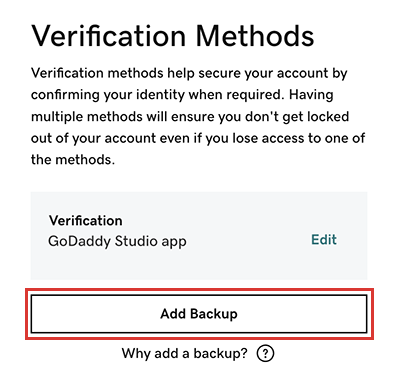
- Repeat steps 3 and 4 to add a backup verification method. For best results, set your backup method on a different device. For example, if your default method is the GoDaddy Studio app on your laptop, use SMS text messages on your phone as the backup.
Note: We always recommend that you set up at least one backup verification method. If you lose access to one of your methods (like if you change your phone number), you can still use the backup to access your account.
Related steps
- If you selected a security key, sign out of your account and then sign in using the hardware key to check your key setup.
More info
- After you enable at least one verification method, you can also enable 2-step verification for enhanced account security.
- Change my verification phone number
Note: Changes to your profile in your GoDaddy My Profile page don’t carry over to identity verification. If you set up SMS text messages for the verification method but change your primary phone number later on, make sure to update your number.
- Cancel an identity verification method
- If your verification method fails and you must contact support for assistance, we'll ask you to share your identity verification method with us to validate your account.