Agregar un favicon a mi sitio web
Un favicon (abreviatura de icono de favoritos) es una imagen pequeña, generalmente un logotipo de marca, que se muestra en la pestaña del navegador del cliente cuando visita tu sitio. Ayuda con el reconocimiento de la marca y facilita que los clientes reconozcan tu sitio web, especialmente cuando tienen múltiples pestañas abiertas en su navegador. Tu favicon también aparecerá en lugares como la barra de favoritos del cliente y la lista de marcadores.
Puedes agregar un favicon, sin la molestia de codificar, usando Websites + Marketing creador de sitios .
Carga un archivo de imagen .png, .icon, .jpg o .jpeg cuadrado. Recomendamos unas dimensiones de 180 & nbsp; px por 180 & nbsp; px para que tu favicon se vea nítido.
- Ve a la página del producto de GoDaddy.
- Desplázate hacia abajo, expande Websites + Marketing y selecciona Administrar al lado de tu sitio web.
- Selecciona Editar sitio.
- Selecciona Configuración y luego Favicon .
- En el panel Favicon , selecciona Cargar y navega hasta la imagen que deseas usar.
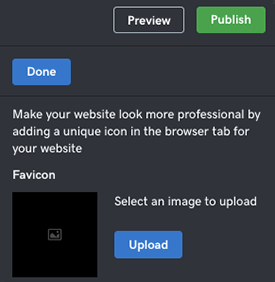 Nota: Mantén simple el diseño de tu favicon, no quieres que la gente entrecerre los ojos.
Nota: Mantén simple el diseño de tu favicon, no quieres que la gente entrecerre los ojos. - Cuando termines, selecciona Listo y, cuando estés listo, selecciona Publicar sitio / Publicar .
- Selecciona Ver sitio para ver el favicon del sitio en la pestaña de tu navegador web o en la barra de navegación.
(Ejemplo a continuación)