Add a digital gift card
Set up and embed a gift card link on your website to allow your site visitors to purchase digital gift cards. Gift cards can boost sales, engage existing customers or bring in new customers. It’s free to set up and sell gift cards online but you'll pay a credit card payment processing fee.
Required: Before you begin, set up your Gift Up! account, a Square account or another payment processor.
- Go to your GoDaddy product page.
- Scroll down, expand Websites + Marketing and select Manage next to your site.
- Select Edit Website to open your website builder.
- Go to the page and place where you want to add the option to buy a gift card and add a section, using the Commerce section type, and selecting Gift Card, then Add.
- Select Gift Card Settings.
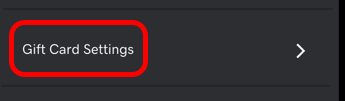
- In a separate tab or window, go to your Gift Up! account or Square account and sign in.
- Gift Up!: Once you’ve created your gift card, go to Settings, select Get your checkout code/link, and then select Copy next to your link.
 Note: For customers to redeem gift cards online from Gift Up!, you’ll need to use the unique 5-character code to create a matching coupon in your store. Read more from Gift Up! on how to redeem gift cards online (especially manual approach #2 for small sellers.) Here’s how to redeem gift cards in person. Read Gift Up!’s most popular articles, including delivering gift cards and gift card settings.
Note: For customers to redeem gift cards online from Gift Up!, you’ll need to use the unique 5-character code to create a matching coupon in your store. Read more from Gift Up! on how to redeem gift cards online (especially manual approach #2 for small sellers.) Here’s how to redeem gift cards in person. Read Gift Up!’s most popular articles, including delivering gift cards and gift card settings. - Square: Iin the left menu, under Items & Services, select Gift Cards and follow the prompts. From your Square dashboard, check that Sell eGift Cards Online is toggled on. Copy your Digital Gift Card URL from the Square dashboard. If you have difficulty, please read Square’s Help article (or watch their video, or set up from your app) and Square’s FAQs.
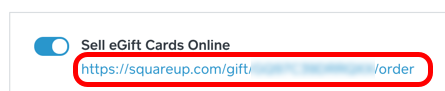 Note: See how Square’s gift card program works, read help articles or watch videos about eGift cards, and read more in Square’s FAQs.
Note: See how Square’s gift card program works, read help articles or watch videos about eGift cards, and read more in Square’s FAQs. - Back in your Websites + Marketing site, paste the URL you copied into the Gift Card URL field.
- Edit the rest of your section settings and select Done.
- To make your changes visible, Publish your site.
More info
- Make sure you've set up online payment for your online store, as well as offline payment options.