Acceder a mi buzón de correo compartido con Outlook en la web
Usa Outlook en la web para acceder a un buzón compartido o al correo electrónico de otro usuario al que se te haya dado acceso. Puedes elegir abrir el buzón en una nueva ventana o agregarlo a tu lista de carpetas.
- Inicia sesión en Outlook en la web . Usa tu dirección de correo electrónico y contraseña de Microsoft 365 (tu nombre de usuario y contraseña de GoDaddy no funcionarán aquí).
- Si deseas abrir otro buzón en una ventana separada:
- En la parte superior derecha, selecciona tu icono de usuario y luego Abrir otro buzón .
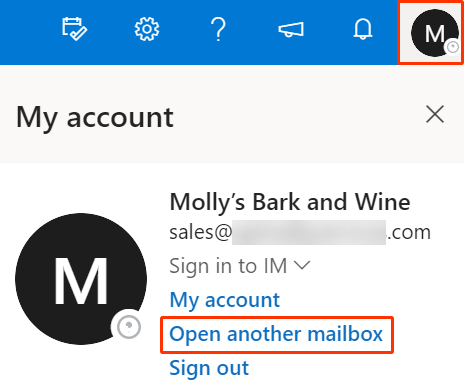
- Ingresa la dirección de correo electrónico a la que deseas acceder y selecciona Abrir .
- En la parte superior derecha, selecciona tu icono de usuario y luego Abrir otro buzón .
- Si quieres agregar otro buzón a tu lista de carpetas:
- Haz clic derecho en Carpetas a la izquierda.
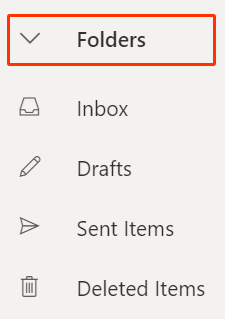
- Selecciona Agregar carpeta compartida .
- Ingresa el nombre de la dirección de correo electrónico que deseas agregar y selecciona Agregar .
- Haz clic derecho en Carpetas a la izquierda.
Más información
- Descubre cómo abrir y acceder a un buzón compartido de Microsoft.
- Crea un buzón compartido para que varias personas puedan enviar y recibir correo electrónico desde la misma dirección.