Accept payments with Tap to Pay on iPhone
With Tap to Pay on iPhone and the GoDaddy Mobile App, you can accept all types of in-person, contactless payments, right on your iPhone — from physical debit and credit cards, to Apple Pay and other digital wallets — no extra card readers or hardware needed. It’s easy, secure, and private.
All you need is GoDaddy Payments, the Mobile App and a supported iPhone (Tap to Pay on iPhone requires iPhone XS or later running iOS 16.7 or later), and you're ready to start accepting contactless payments from your customers.
Learn more about accepting payments with Tap to Pay on iPhone.
To accept payments via Tap to Pay on iPhone, you’ll need to complete a one-time setup process to link your Apple ID to your GoDaddy merchant ID. To make sure the experience is seamless for your customers, it’s a good idea to link your Apple ID before processing your first Tap to Pay on iPhone transaction. Here’s how:
- Select Overview in the GoDaddy Mobile App.
- Locate the Tap to Pay on iPhone tile in the carousel at the top of the screen, and select Show Me.
Note: If you don’t see this tile, you’ve already linked your Apple ID. You’re all set!
- Select Next to read through the information, and then select Set Up.
- Select Tap to Pay on iPhone Terms and Conditions to review the terms of service. The person accepting these terms should be a legal representative for your business.
- Select Continue with this Apple ID to link your Apple ID to the app. This can take a few minutes. (You can also select Use a different Apple ID if you have a separate one for your business.)
Once you’ve linked your Apple ID, you’re ready to accept in-person, contactless payments from your customers right on your iPhone.
- Open the GoDaddy Mobile App on your iPhone and create an order.
- Select Charge, and then select Tap to Pay.
- The order amount will appear on the screen with
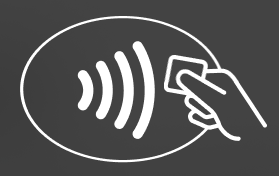 Hold Here to Pay at the top. Present your iPhone to the customer and ask them to use their contactless card or device:
Hold Here to Pay at the top. Present your iPhone to the customer and ask them to use their contactless card or device:
- To accept debit or credit cards, the customer holds their card horizontally over the
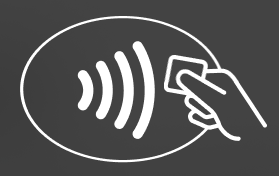 contactless symbol at the top of your iPhone, until the Done checkmark appears.
contactless symbol at the top of your iPhone, until the Done checkmark appears. - To pay with a digital wallet (like Apple Pay), the customer holds their device near the
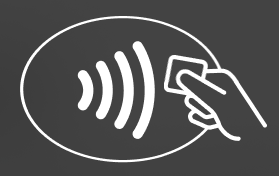 contactless symbol at the top of your iPhone, until the Done checkmark appears.
contactless symbol at the top of your iPhone, until the Done checkmark appears.
- To accept debit or credit cards, the customer holds their card horizontally over the
- Have your customer choose how they want to receive a receipt (None, Email, or Phone).
- Select Done to complete the order.
More info
- Check out answers to frequently asked questions about using Tap to Pay on iPhone.
- Learn how to create an order in the Mobile App.
- Process any type of transaction with the Mobile App.
- Find out how to pair the Mobile App to your phone.
The Contactless Symbol is a trademark owned by and used with permission of EMVCo, LLC.