Godkänn en överföring av domänkonto
Godkänn en domänöverföring från ett annat GoDaddy-konto för att slutföra flytten av domänen till ditt konto. Domäner som överförs till ett annat konto behåller alla befintliga DNS-inställningar, men alla anslutna produkter, som en webbplats eller e-post, överförs inte med domänen.
- Gå till din överföringssida för GoDaddy. Du kan uppmanas att logga in.
- Se till att du har markerat knappen Inkommande överföringar och befinner dig på fliken Godkänn överföring.
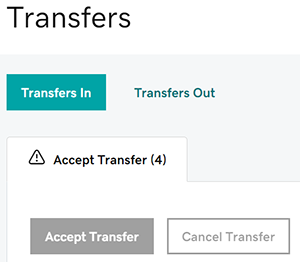
- Markera kryssrutan intill domänerna som du tar emot i ditt konto. Du kan också markera kryssrutorna intill Domän och därefter välja Välj alla.
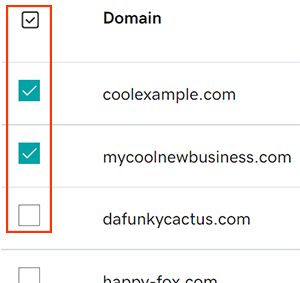
Obs! Om en domän har skickats till ditt konto och du inte kan se den här så kan du behöva godkänna via e-post. Titta efter ett meddelande i ditt e-postkonto med ämnet Du har väntande ändringar i ditt domänkonto och välj knappen Aktivera nu. - Granska kontaktinformationen för domänen och välj det alternativ som fungerar bäst för dig:
- Hoppa över granskning och godkänn all information: Godkänn den befintliga kontaktinformationen på domäner med giltiga uppgifter och tillämpa uppgifterna för kontaktformulär på varje individuell domän som inte har befintlig och giltig kontaktinformation.
- Använd kontaktinformationen nedan för alla domäner: Tillämpa uppgifterna för kontaktformulär på alla domäner som inte har befintlig och giltig kontaktinformation.
- Använd för alla kontakttyper: Avmarkera kryssrutan för det här alternativet om du vill ange annan kontaktinformation för varje kontakttyp (registrerare, administrativ, teknisk och fakturering).
OBS! Från och med den 21 augusti 2025 krävs endast registrerarens kontaktuppgifter och visas offentligt för de flesta domäner, beroende på register- och ICANN- krav. Annan kontaktinformation kan samlas in men visas inte i WHOIS-poster. - Välj Fortsätt.
- Om du granskar kontaktinformationen för flera domäner samtidigt upprepar du steg 3 och 4 efter behov tills alla domäner har granskats.
- Markera kryssrutan för att bekräfta de Allmänna användningsvillkoren och Avtalet för ändring av registrerare.
- Välj Starta överföring för att överföra domänerna till ditt konto.
Det kan ta upp till 90 minuter för överförda domäner att visas i ditt konto, och du kommer att få en e-postbekräftelse när överföringen har slutförts. Välj Visa mina överföringar för att granska fler väntande överföringar, eller välj Visa mina domäner för att gå tillbaka till din domänportfölj.
Relaterade steg
- Vissa domäner kan kräva ytterligare godkännande om Domain Privacy har inaktiverats och ändringar gjordes på förnamn, efternamn, organisation eller e-postadress.
- Skapa en ny Websites + Marketing-webbplats och anslut med företagsmejl.
Mer information
- Konfigurera tvåstegsverifiering för bästa säkerhet på dina domäner och konton.
- Se till att du aktiverar automatisk förnyelse för att fortsätta med domänregistreringen utan avbrott.
- Överför dina domäner till GoDaddy och utnyttja vår enkla och smidiga process så att du kan fokusera på det som är viktigast.